F.lux Protects Your Eyes And Makes You Work Longer On Computer
Table of Contents
The sun shines and you also start working on a shiny screen, the sun goes down but not your PC’s shiny screen. That’s kinda unfair. Hey! Folks today I am going to review a famous app named “f.lux” which changes your laptop screen brightness and color based on the daylight and nightlight in your location. Now you might be thinking that why I need this app? I can work pretty actively even at night with my PC, then you might like to read this Wikipedia article on the effects of blue light.
If you are already aware of the effects of blue light then let me tell you in simple words. f.lux shifts color of your PC screen regarding the latitude and longitude of your location that can be easily found using google. It was a command-line interface and GUI is an indicator applet. On reviewing it I found that it is simple to install, easy to use and is completely free and serves us well. So let us see how to install it in Linux.
How To Install f.lux In Linux?
The developer of f.lux no longer maintains or updates the repo. Still, you can install it easily via another PPA by Nathan rennie-waldock. He has got GUI versions for latest Ubuntu releases too. If you want to get the .deb package for f.lux, that is also available here.
Let us proceed to install it via PPA. I am going to install it on my Linux Mint 18.1.
Step 1
Launch terminal and run this command by simply copy paste and enter – sudo add-apt-repository ppa:nathan-renniewaldock/flux Input password when asked. Don’t worry if the password doesn’t show up. This is normal.
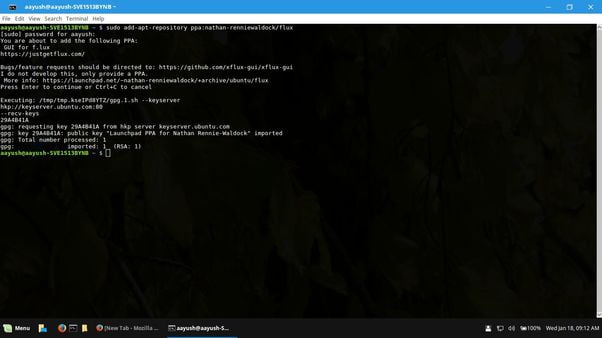
Step 2
Now run this command – sudo apt-get update
And then run this command – sudo apt-get install fluxgui
Enter password when asked –
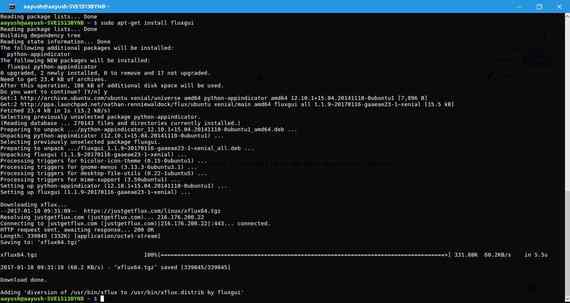
Now you have successfully installed “f.lux”. You will be able to find it in your menu like this –

Now launch it by clicking or hitting enter –

Hit enter when asked to fill your location, search your location in google maps and copy latitude and longitude and paste. You will notice that the color will be changed automatically. You can also configure the color of the screen easily via options below. You can also find the location using the inbuilt option to find longitude and latitude.
It’s all setup now your eyes are protected and you are good to go to work without any worry.
Conclusion
F.lux is a very simple and easy to use app to protect your eyes. I found it pretty easy to use and really powerful with perfect working in my location and PC. I really recommend it for your PC. It is also cross-platform so you can use it on other OSes as well. Go give it a try and let me know what you think about it. I will be glad to hear about your experience. Also, keep following us at LinuxAndUbuntu and subscribe to our newsletter to stay up to date with the Linux world news.
LinuxAndUbuntu Newsletter
Join the newsletter to receive the latest updates in your inbox.




