Google Drive on Linux: Tips and Tricks for Seamless Integration
Table of Contents
Google Drive is the most popular cloud storage service, offering 15GB of free cloud storage. However, despite being such a popular cloud storage service, there is no official Google Drive client for Linux. There were even rumours that Google was planning to release an official Google Drive client for Linux, but nothing came to fruition.
Due to the lack of an official Google Drive client for Linux, FOSS developers created outstanding unofficial solutions for managing Google Drive from Linux. In this article, I will not only demonstrate how to use Google Drive on Linux, but I will also cover potential alternatives to Google Drive.
Yes, you read that correctly. Google Drive is the most popular cloud storage service, but it is not the only good storage option. Because of Google’s privacy-invading policies, most open-source enthusiasts do not use its services at all. So, for those, there are a variety of additional cloud storage options that are far better than Google cloud storage, and some of them are even open-source allowing users to host data on their own servers.
Google Drive
Google Drive offers 15GB of free online storage space. 15GB seemed sufficient until Google decided to include images taken with customers’ phones in their 15GB quota. It is no longer sufficient for folks who own an Android phone and take images on a daily basis.
Anyway, if you’re not the type of person who wants to see your face every minute by shooting a selfie, you can keep enjoying Google Drive’s free cloud storage for the rest of your life.
Google Drive on Linux
As mentioned above, there is no Google drive Linux client, but there is no shortage of the third-party support. The best one Google drive support is included in all Linux distributions that provide Gnome flavor.
Gnome has the built-in Google drive support. If you are using Gnome, then GNOME must have given you the option to synchronize your Google drive on the first startup. If you missed it, no problem. We can start the setup anytime.
Google Drive GNOME support
To connect GNOME with your Google drive account, open Settings > Online Accounts.

Click “Google”. It will launch a new window requesting you to sign in to your Google account. Enter your Google login information to grant Gnome access to Google Drive and other services.

Once you’ve authenticated, you can choose which Google services you want to sync with Gnome. Keep Files turned on if you want to use Google Drive.
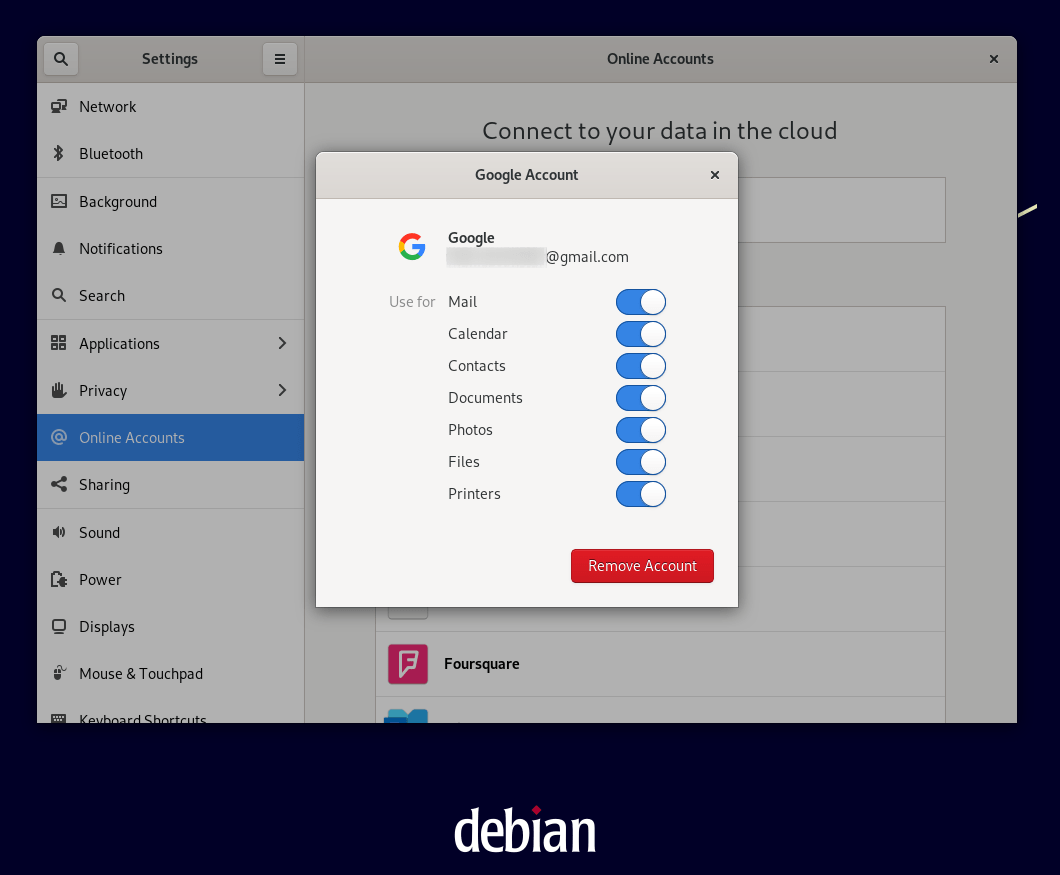
That’s it! When you open your file manager, you should see your Google Drive account listed on the sidebar. When you open it, it will display all of your Google Drive files and folders.

So this was the simplest method for using Google Drive on Linux. It is only possible if you use Gnome. Gnome is the most popular desktop environment, and practically every other Linux distribution has a Gnome flavour. As a result, you can use Google Drive on any Linux distribution using this way.
For other desktop environments, keep reading…
Google Drive on Linux Mint
For Linux users, the above solution will work without any problem. Since Cinnamon is based on Gnome 3, it does have the option to add multiple Google accounts in your Linux Mint.
The option can be found in Settings > Online Accounts. Add your Google account by following the steps outlined above.


Google Drive on Xfce and Mate Desktop
To be able to use Google Drive on Xfce, we can install gnome-control-center and gnome-online-accounts packages to get Gnome Online Accounts option on any Xfce or Mate desktop.
sudo apt install gnome-control-center gnome-online-accountsBecause this option is strongly reliant on Gnome, anticipate it to install a slew of Gnome dependencies. Xfce and Mate, in contrast to other desktop environments, are usually used on low-end PCs, thus you may not want to install Gnome dependencies on your Xfce desktop. For them, consider the alternatives outlined later in this article.

Anyway, once you install the above packages in your Xfce, Mate, or any other Linux distro, you will have to run the following command to open Gnome settings.
XDG_CURRENT_DESKTOP=GNOME gnome-control-center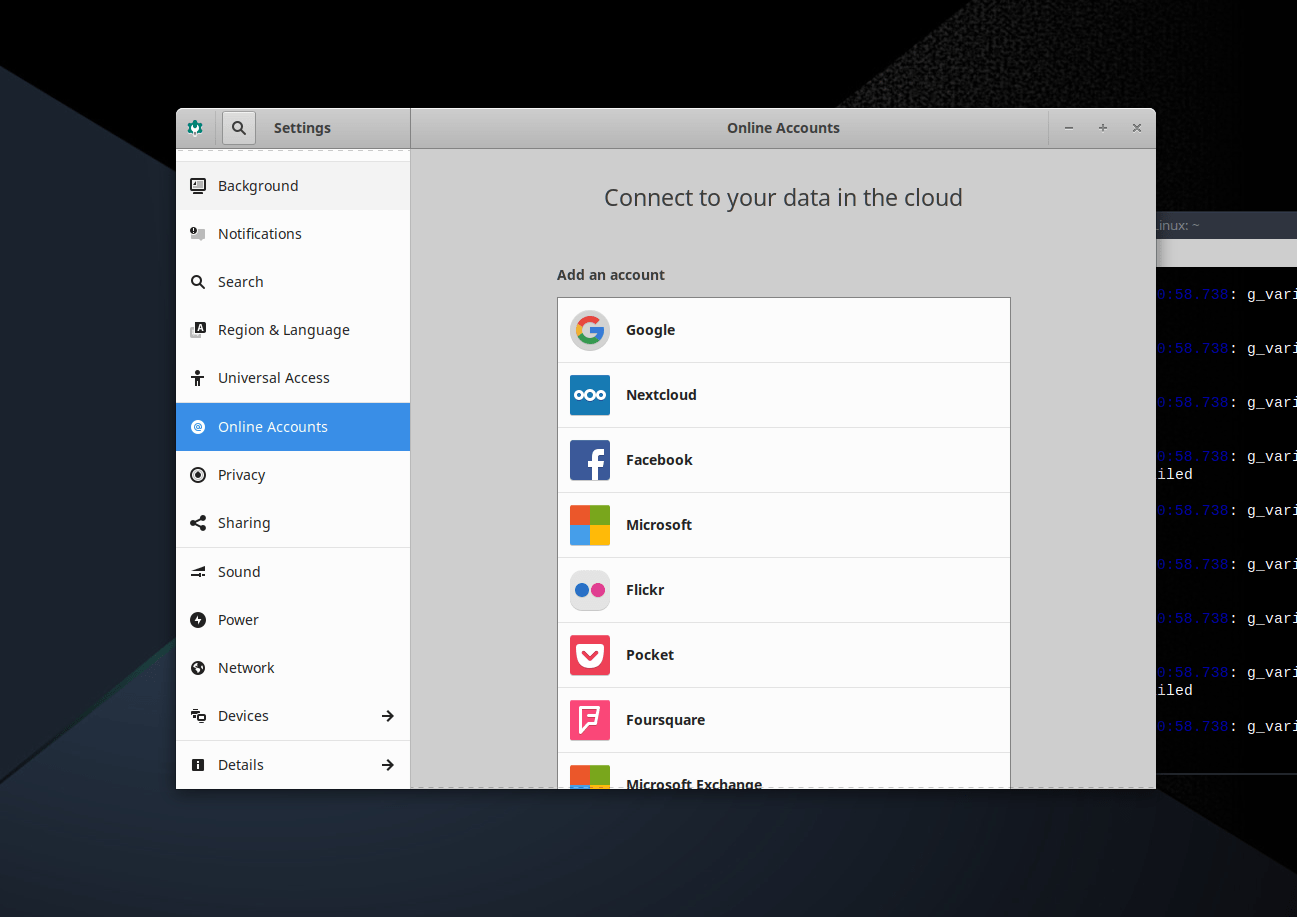
Google Drive on Kubuntu or Plasma Desktop (Unstable)
Sync multiple Google Drives
Plasma, like Gnome desktop, supports syncing Google accounts with the system, as well as Google Drive files with the default file manager. It’ll work on any distribution using Plasma desktop environment.
I used Plasma desktop to test Google Drive integration settings on Kubuntu 20.04 and KDE Neon (20220407) versions. Unfortunately, there is a bug in the current editions that prevents you from connecting to your Google account or, if you are connected, there is no Google Drive sync option. I’m hoping they’ll be able to fix these bugs soon.
If you are experiencing the same issues, please go to the alternate options listed later in this article.
To sync Google drive with Plasma desktop, open Settings > Online Accounts. Click “Add New Account” button.

Now select “Google” from the listed services. It’ll open up a new window requesting you to enter Google account credentials.

Enter the login credentials and allow KDE Online Accounts access to your Google account.

Once done, you will see your Google account(s) listed on the Online Accounts page. You can sync multiple accounts simultaneously.
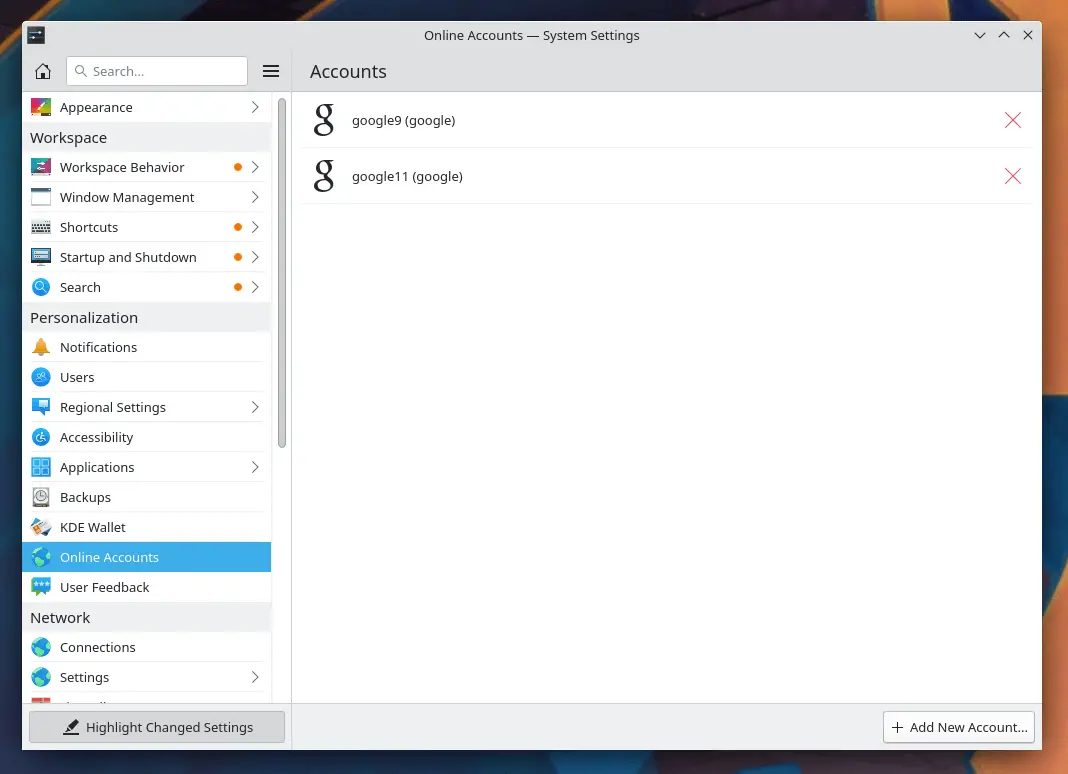
Now open Dolphin file manager and access Google drive directly from your file manager.
Best Linux Google Drive Clients
From here, I’ll start compiling a list of the best Google Drive clients for Linux. You can use these clients to manage Google storage from any Linux distribution.
The items on this list are not in any particular sequence. I’ve used the most of these and found them to be sufficient. Although I prefer open-source and freeware, there are some paid clients on this list that you might wish to use if you can afford to spend a little.
Rclone
By far the best Google Drive client on Linux is Rclone. Rclone is compatible with all Linux distributions. It only takes a few minutes to install and set up, and once completed, it gives you full access to your cloud storage.
Rclone also supports 40+ other cloud storage providers, including Google Cloud, S3 cloud storage, Akamai Netstorage, Alibaba Cloud OSS, Backblaze B2, Dropbox, Google Photos, Nextcloud, and many more. rclone has been termed the cloud storage “Swiss Army Knife.”
rclone is a command-line tool, yet it is simple to use. To set up cloud storage, use the following command to create a configuration —
rclone configIt will start the setup process for configuring your cloud storage using rclone. Because there are so many possibilities, it deserves its own documentation. Rclone, on the other hand, has extensive documentation.
And to manage Google storage easily, there is a graphical interface called Rclone Browser.
Install Rclone & Rclone Browser

rclone may be found in practically every Linux distribution’s repository, however it may be out of date. I recommend getting the most recent version from the official download website.
Next, install Rclone Browser. Here are the instructions to install Rclone Browser.
GoSync
GoSync is a free and open-source Google Drive client for Linux. It can run on any Linux distribution because it is developed in Python. Python 2 or Python 3 must be installed on your system.

It has a graphical interface, but in my opinion, it isn’t as good as Rclone. It takes too long to sync files from storage, and simply calculating the drive size took approximately 10 minutes. According to GoSync Github repo, these issues are expected to be resolved in future updates.
google-drive-ocamlfuse
google-drive-ocamlfuse is filesystem based on FUSE to mount Google drive on any Linux distribution. It’s extremely simple to use. We install google-drive-ocamlfuse, authenticate with the Google cloud storage, create a directory on local filesystem, and mount google drive on it.
Once done, you can use Google drive using filesystem like Nautilus, Nemo, Caja etc.
Install google-drive-ocamlfuse in Ubuntu or derivatives
sudo add-apt-repository ppa:alessandro-strada/ppasudo apt install google-drive-ocamlfuseInstall google-drive-ocamlfuse in Manjaro
google-drive-ocamlfuse package is available in Arch User Repository. So enable AUR (Arch User Repository) in Manjaro from the software manager.
Go to settings “Three vertical dots” > Preferences > Third Party. Toggle on Enable AUR support.
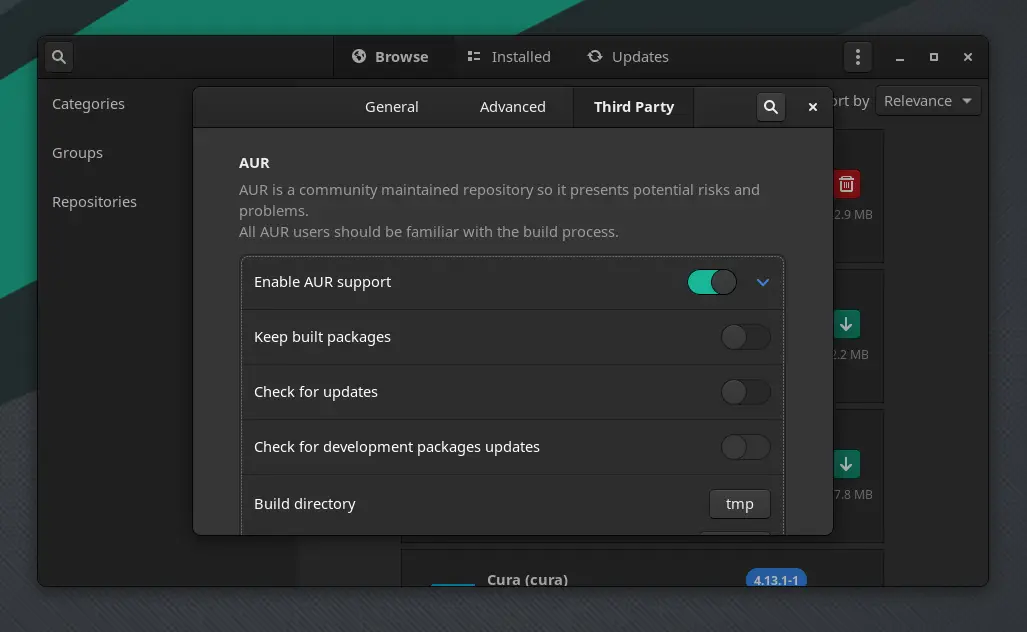
sudo pamac install google-drive-ocamlfuseUsing google-drive-ocamlfuse:
mkdir $HOME/GoogleDriveStoragegoogle-drive-ocamlfuse $HOME/GoogleDriveStorage
overGrive
overGrive is another third-party gdrive client for Linux but it’s not free. With a nice graphical interface, it allows integrating Google drive into any Linux distribution.




Download overGrive
Insync
Insync is a paid gdrive client for Linux. It’s compatible with major Linux distributions and comes in two flavours: desktop and server. It has some incredibly helpful features that many of the others do not have, such as the ability to ignore file(s) from syncing by setting ignore rules.
Its pricing starts from $49.99 for desktop and $39.99 for server.

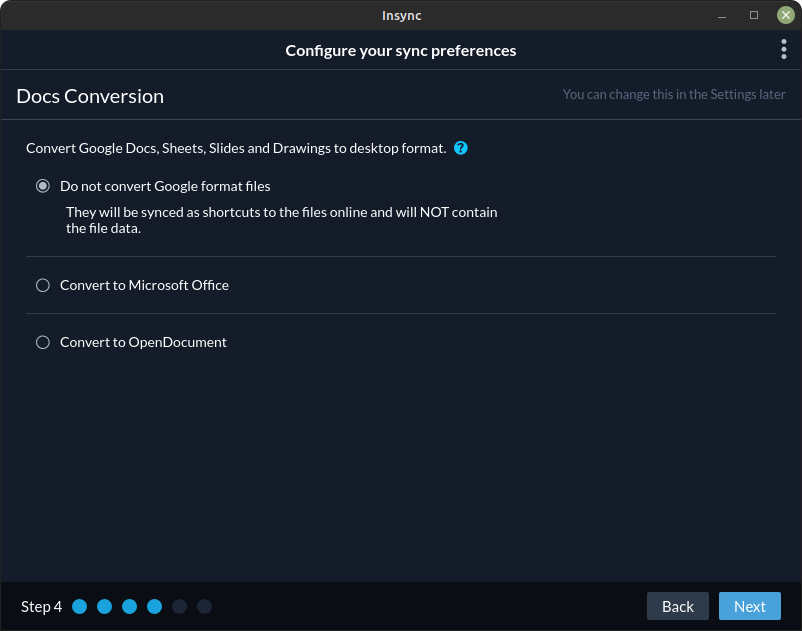
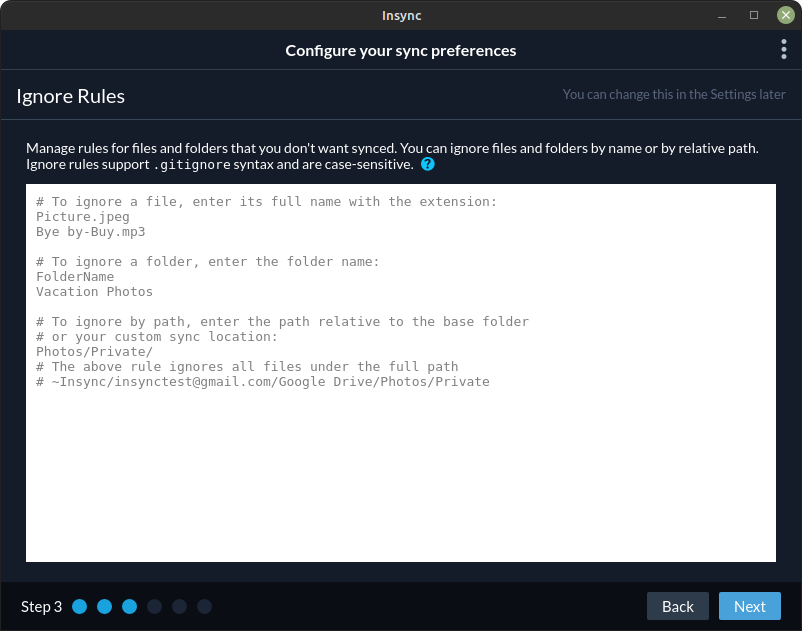
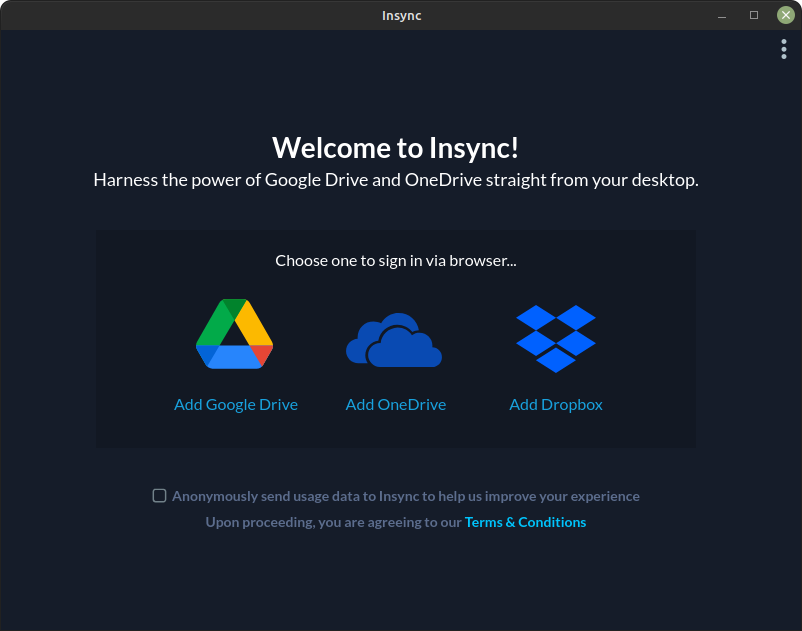
Download Insync
So that’s how you use Google Drive on Linux. Let’s take a quick look at some of the top Google Drive alternatives for Linux.
Google Drive Alternatives
Because this is not a review, I will briefly list the alternatives and maybe review them separately from this post.
MegaSync
MegaSync is a tool of mega.io, which is one of the most popular Google Drive competitors. Mega used to offer 50GB of free storage, but they just reduced it to 20GB.
What could be better than building your own in-house cloud storage server? You own all of your data and manage it with the open-source cloud storage apps ownCloud and Nextcloud.
ownCloud & Nextcloud
ownCloud and Nextcloud are both free and open-source cloud storage server deployment tools. I’ve covered each of them in separate articles, so be sure to read them.
There are hundreds of more excellent tools but I can’t add them all. I will be updating this article on a regular basis. If you have any additional cloud storage recommendations, please let me know. Please leave them in the comments or on our Discord server.
Frequently Asked Questions
Can you use Google Drive in Linux?
Google Drive Web Interface: You can access your Google Drive files using the web interface from any modern web browser on Linux.
Google Drive File Stream: Google Drive File Stream is a desktop application that allows you to stream Google Drive files directly to your computer without syncing them. It is currently available for Windows and macOS but not for Linux.
Third-party tools: Several third-party tools are available that allow you to access and manage your Google Drive files on Linux. These include tools like Rclone, Insync, and OverGrive.
Is there Google Drive for Ubuntu?
Why is there no Google Drive for Linux?
LinuxAndUbuntu Newsletter
Join the newsletter to receive the latest updates in your inbox.




