Install Discord On Linux
Table of Contents
When you divide gaming into two eras, you get gaming before the advent of Discord and after the advent of Discord. It has changed how gamers used to communicate during a game. It’s not that there was no messaging app earlier, but Discord made it straightforward to create communities and upgraded team communication very quickly.
Today Discord has become a go-to app for team communications. One can create a Discord server and allow its members to use text or voice for sharing information. Or even create private channels only to allow certain members to join.
Discord features
Discord Servers
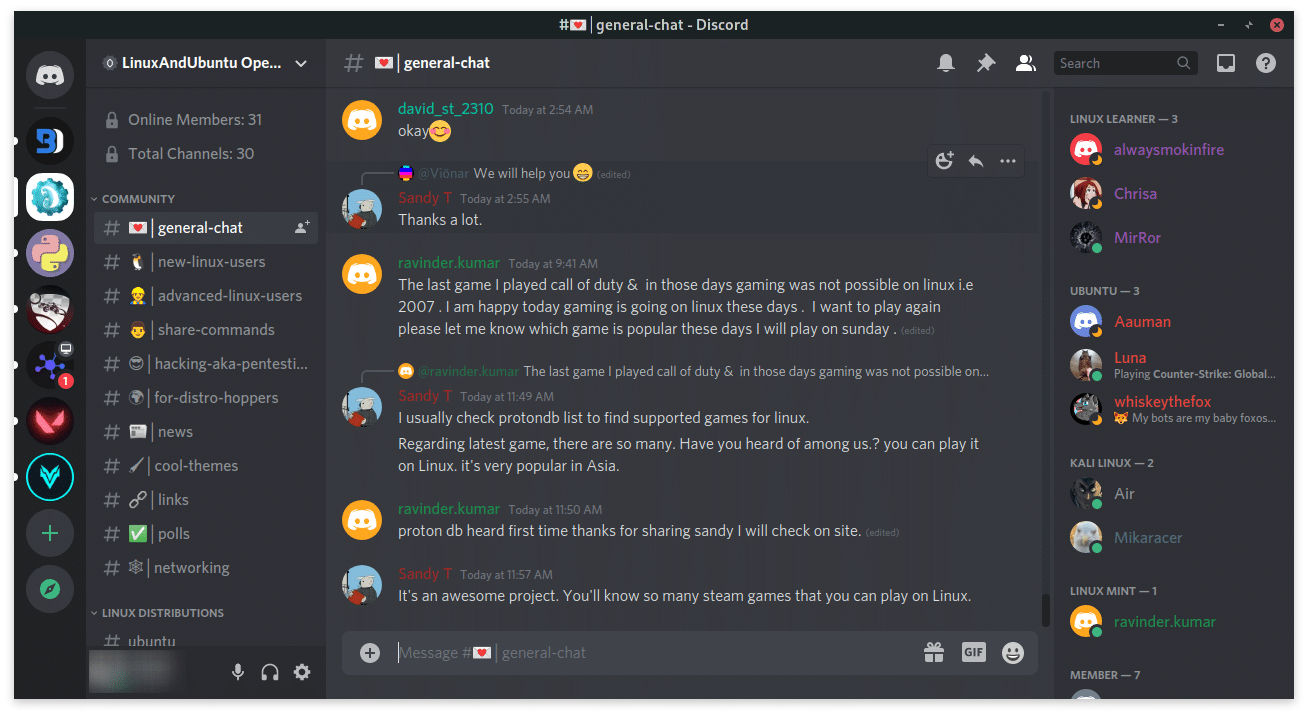
You can call it Discord group or community. Just create a discord server, make it a public or invite-only server, send invites, and create your own community with unlimited members for free.
Discord Channels
Discord channel is where all the activity happens. A channel is a sub-group of a Discord server. Server owners can create voice and text channels to allow their members to communicate. They can also choose how many members can join a channel at one time.
Recently Discord launched staged channels for hosting community events. Staged channels act as a virtual auditorium with one speaker, and the rest is the audience. When a speaker is done talking, the event moderator can mute him and allow anyone else from the audience to be the speaker.
Discord Roles
When communities get bigger, roles help a lot in managing hundreds of members safely and easily. For example, to make server moderators, the server owner can create a Moderator role with permissions such as toggle mute, kick, ban/unban any member, and perform any other action that a moderator should be allowed to do in the server.
Discord Bots
Just like extensions or plugins, Discord bots add more functionality to the server. Hundreds of Discord bots are available from auto-moderation, server security, and server management to create giveaways, a ranking system for server members, and playing music.
Adding a discord bot to the server is as simple as inviting a discord user. The bot will accept the invite and join the server. Rest you can find in the bot’s documentation how to play with it.
Top.gg is the biggest directory to find Discord bots.
Discord Invite
The discord invitation system is compelling. It allows the server owners to manage who can send invites, who can join, and how many people can join through one invite link.
If you want to make your server private, you can restrict server members from creating server invites in just one tap. Also, make your invite special by restricting how many people can join through an invite. You can also set the limit to infinity to allow unlimited people to join your server through an invite.
Discord Themes
Discord’s default layout is dark-themed which itself is very easy on the eyes. Recently the team also released a light theme that looks pretty good. Besides the two default themes, one can install discord themes available for free on the Internet using BetterDiscord.
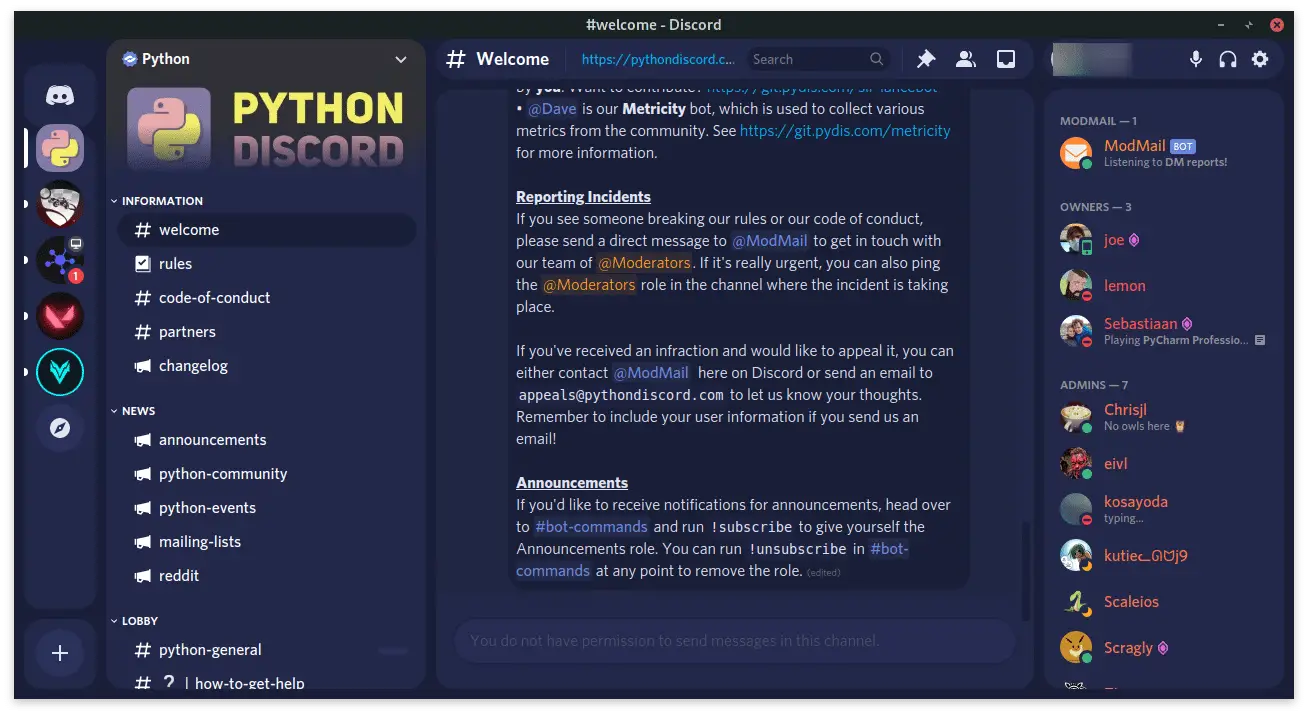
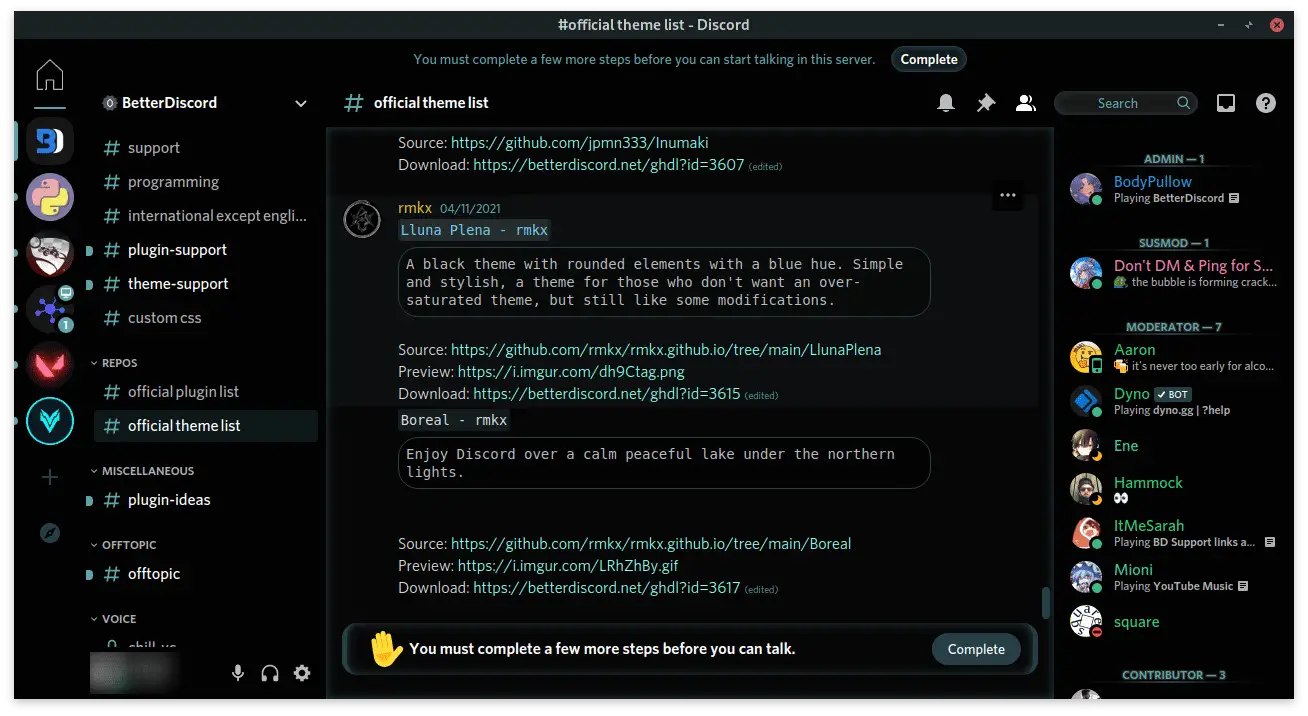
Discord Nitro
Discord users can subscribe to Nitro to personalize their profiles, upgrade emojis, and boost their favorite servers. Each Nitro subscription provides two server boosts.
Server Boost
Server boost is a nice way to support your favorite communities. It provides some perks on that server and a boosting badge to show off your support.
There are three levels of server boost. A server needs two boosts to reach level 1, 15 boosts to reach level 2, and 30 boosts to reach level 3. As the level increases, the server unlocks more features such as higher quality audio stream, animated server icon, custom server invite background, higher quality video stream, and more.
Install Discord On Linux
Discord is extremely popular among Linux users especially open-source projects. There are various reasons it is popular, but one of them is its official support for Linux distributions.
Discord clients for Linux are available on the download page. One can also use snap and flatpak packages of discord to install it on any Linux distribution.
If you already have snapd setup, use the following command to install Discord –
sudo snap install discordIf you don’t know about Flatpak & snap, head over to this article for snap and this article for flatpak.
We have recently started a discord server for Linux users. If you are a new Linux user, join us and post your queries in the community. If you are an advanced user, it’s your time to help others get on Linux.
LinuxAndUbuntu Newsletter
Join the newsletter to receive the latest updates in your inbox.




