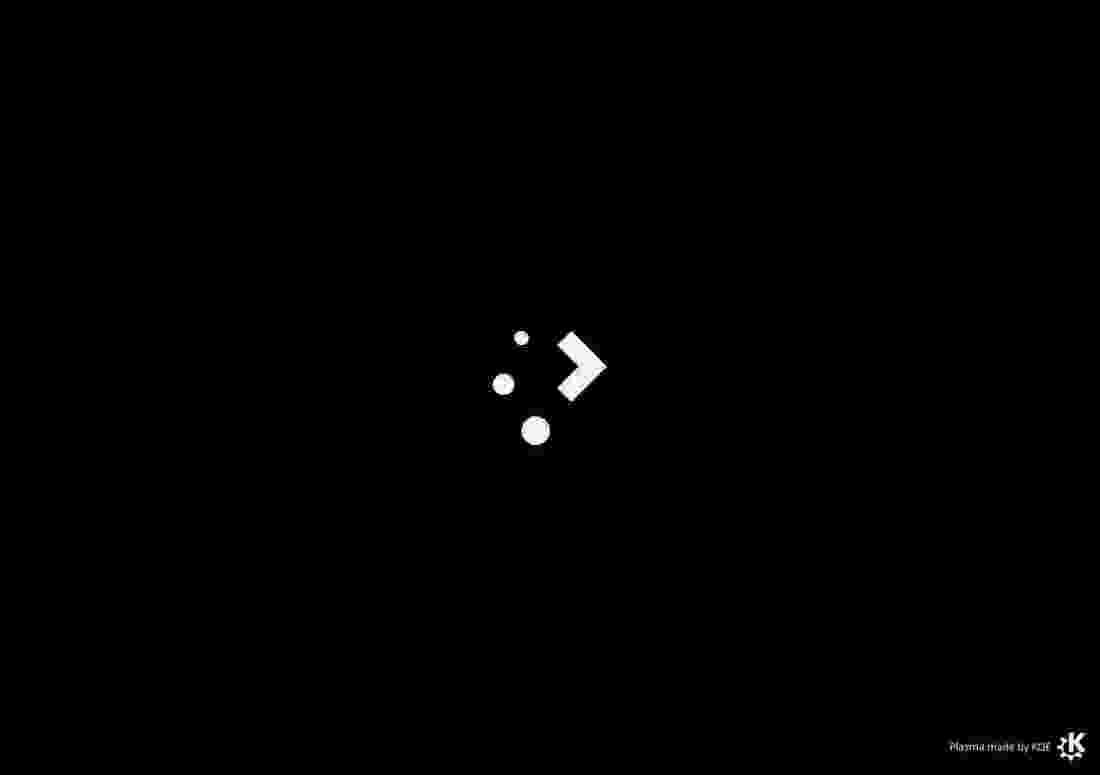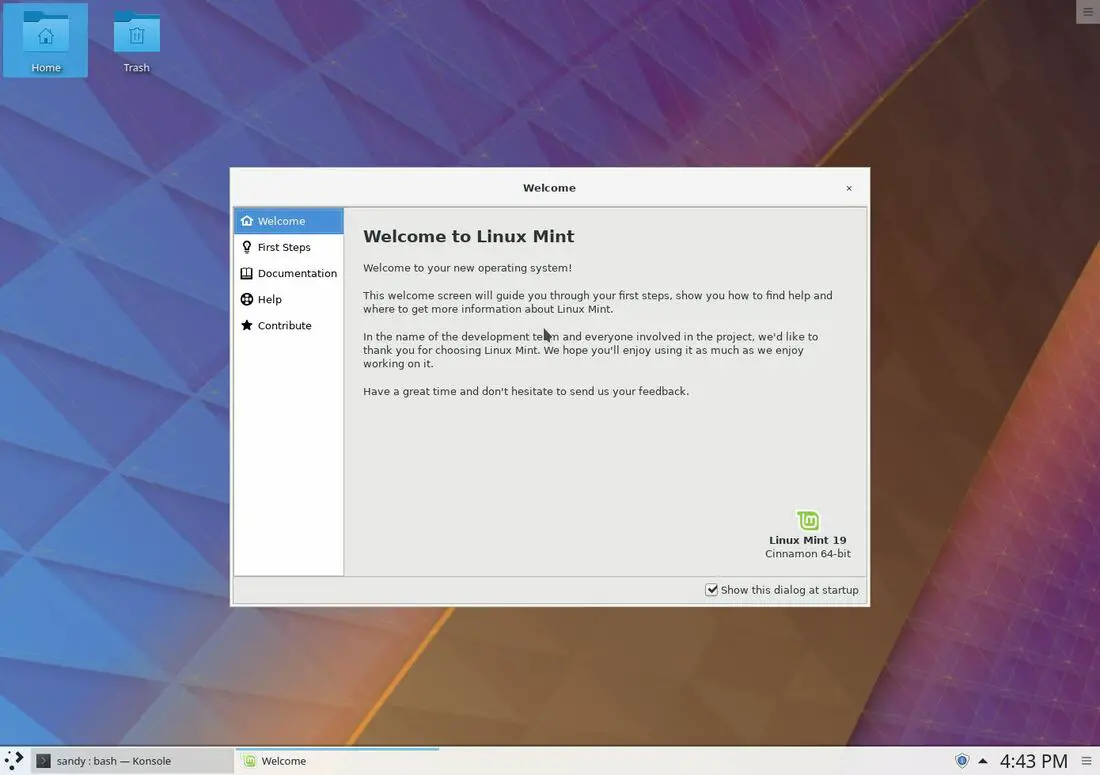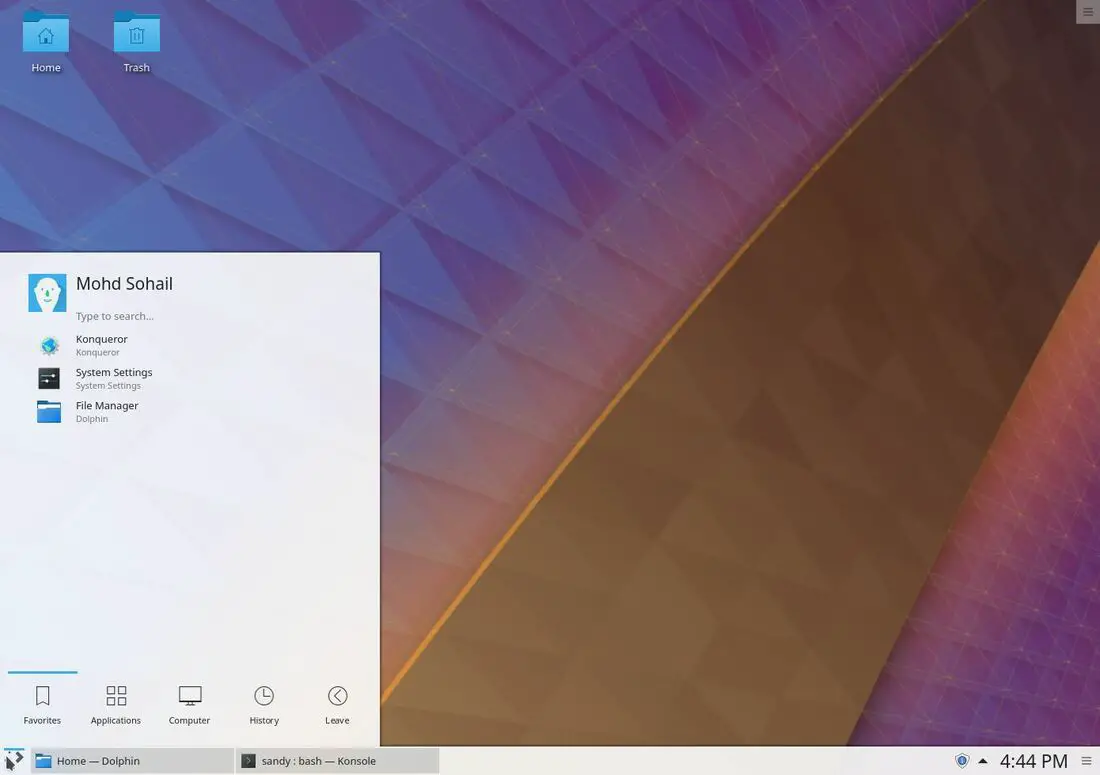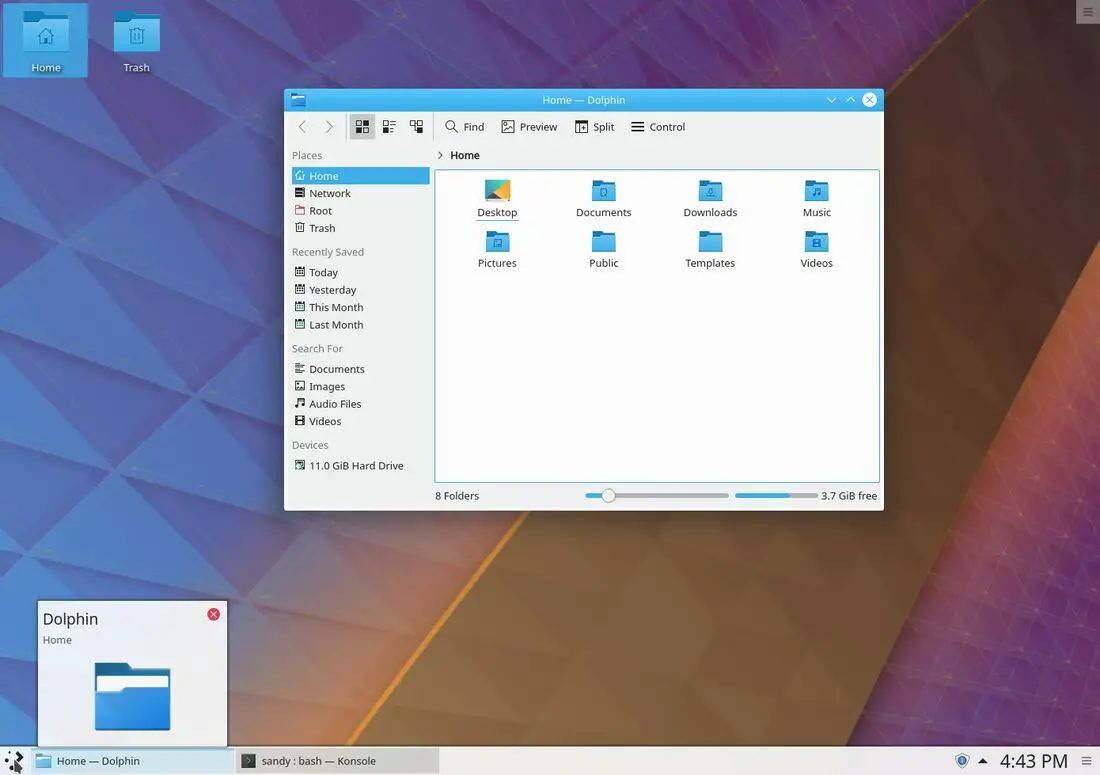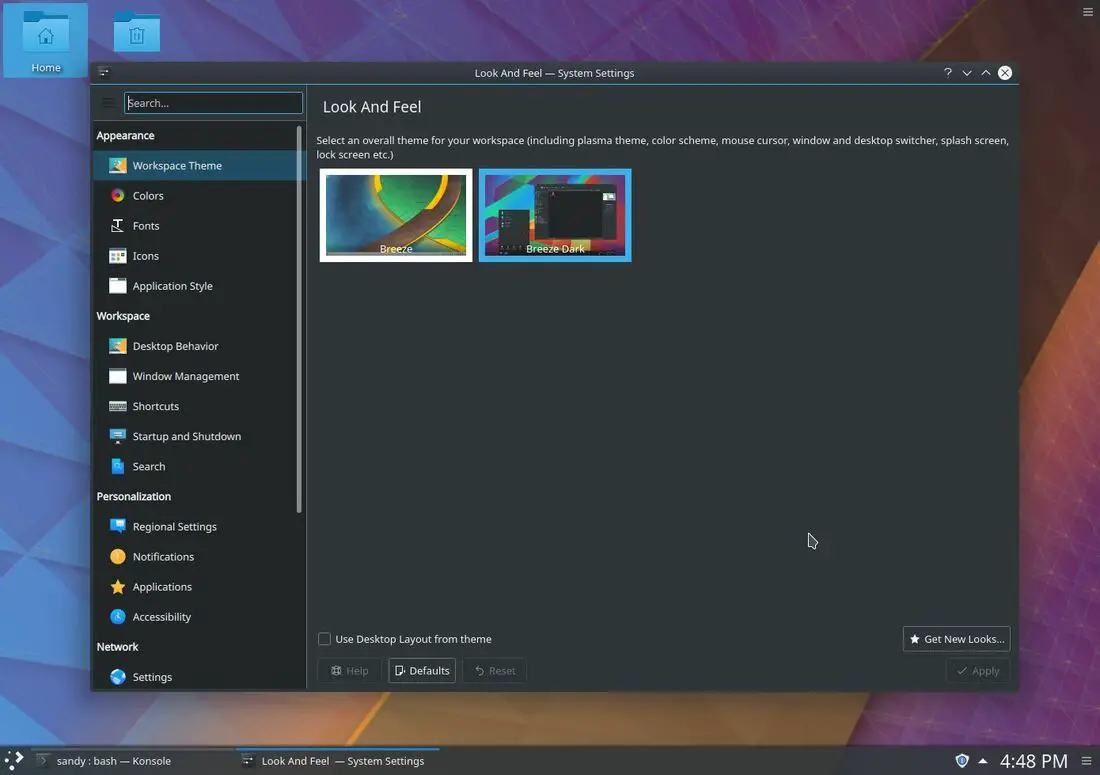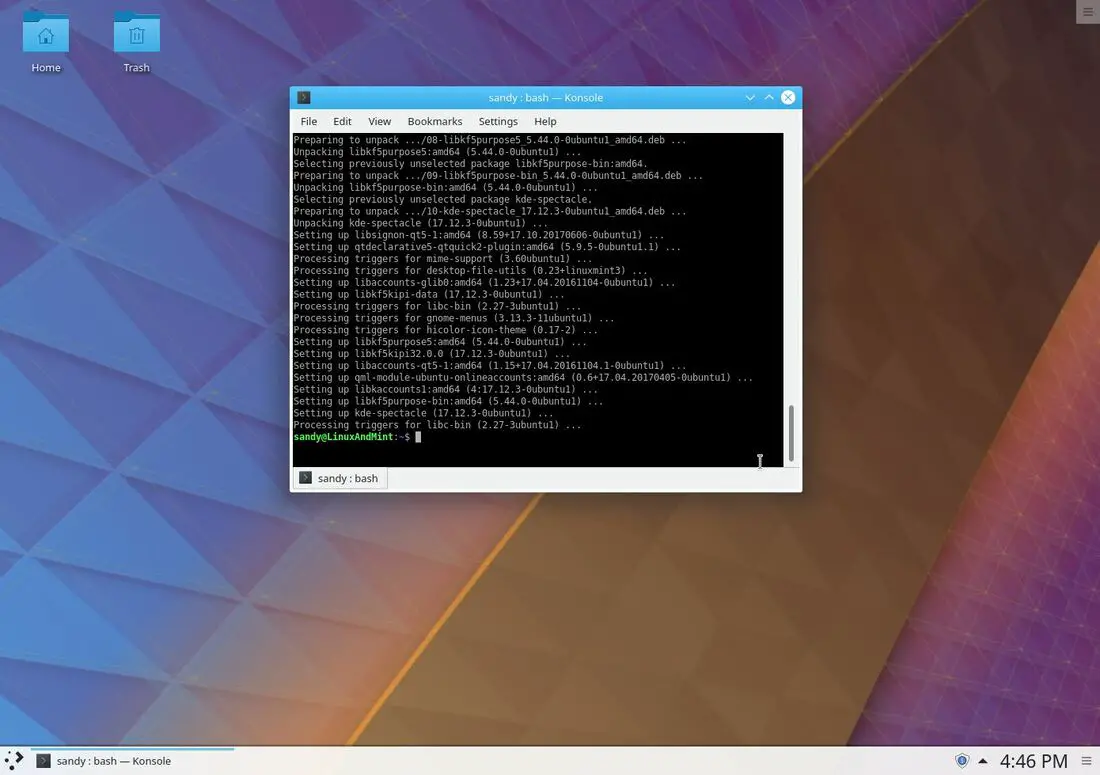Linux Mint KDE Still Possible
Table of Contents
In this article, I will show you how you can install KDE on Linux Mint 19 or possibly any other distro gets released after Linux Mint 19 “Tara”. I personally love the combination of two software. Linux Mint is the best Linux distro not only for Linux beginners but in almost all aspects of computing, Linux mint fits very well. On the other hand, KDE is one of the most customizable Linux desktop environments that we’ve ever had.Although, KDE might not be the best for ancient PCs or laptops. It prefers looks and the ability to customize the system a little more than performance. So if you have a decent computer, one bought in the current decade, you can try out KDE.
Linux Mint KDE System Requirements
- 2GB RAM
- 10GB disk space (20GB recommended)
- 1024×768 display resolution
BTW, Linux Mint KDE system requirements don’t seem a big deal.
For modern computers, you can use and customize KDE the way you want, like the butter on a toast. No problems at all!
So let’s install KDE on Linux Mint 19.
Install KDE on Linux Mint 19
Download Linux Mint
[penci_button link=”https://linuxmint.com/download.php” icon=”fa fa-address-book” icon_position=”left”]Download Linux Mint[/penci_button]
Make Linux Mint bootable USB and install it using the USB. Follow this tutorial if you want to know how to make a bootable USB. After installation is done, boot into your Linux mint, open terminal and type the following commands –
Update system repositories –
$ sudo apt update
Install KDE on Linux Mint
$ sudo apt install kubuntu-desktop kde-plasma-desktop kscreen
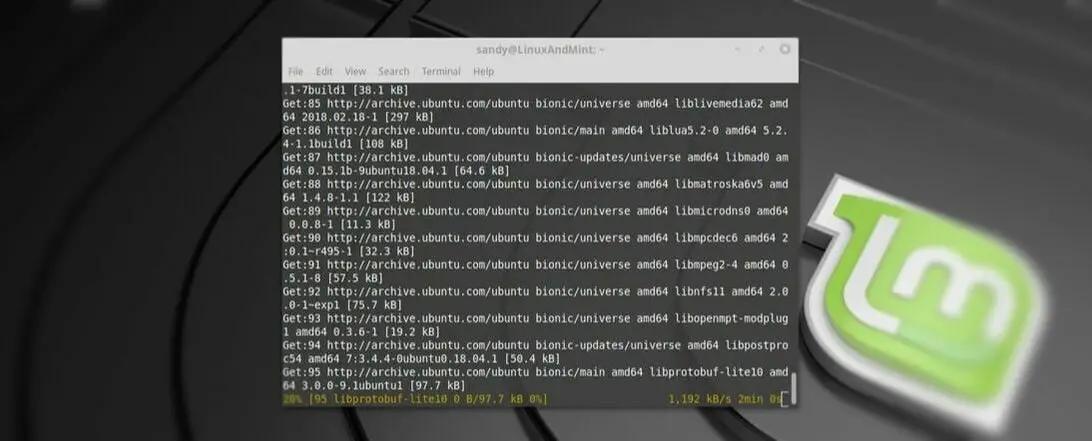
Once the installation is completed, reboot your system. At the system login screen, there is an option to select the desktop environment, click it. You should now have an option to boot with the KDE desktop environment.
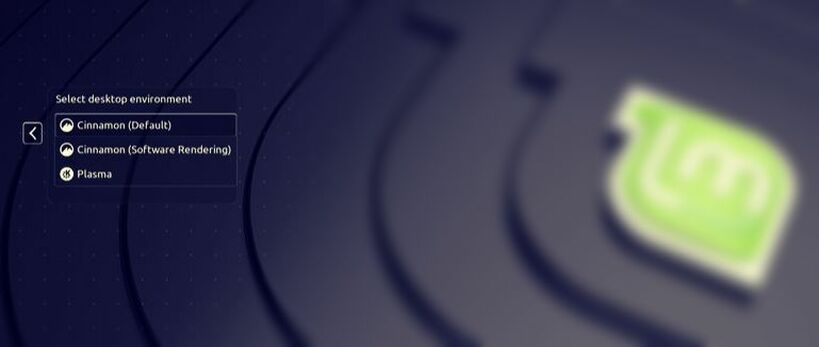
Some screenshots of KDE running on Linux Mint 19
LinuxAndUbuntu Newsletter
Join the newsletter to receive the latest updates in your inbox.