ScudCloud, Slack Client For Linux Install In Ubuntu, Linux Mint, Fedora
Table of Contents
Slack, with more than 12 million daily active users, has completely changed the way that we used to communicate with one another. Slack allows you to join many teams and communicate with them effectively without being distracted. However, Slack can be more useful if you have a Slack client in your Linux (rather than a web app), however, Slack does not offer an official client for Linux. However, thanks to ScudCloud! A great, unofficial, open-source utility for using Slack in Linux. So, let’s look at how to install and use ScudCloud in various Linux distributions.
What Is Slack?
Slack is a platform that allows team members to communicate with one another by forming teams, various channels within a team, direct messaging, and even private groups. All of your chats may be found using a single, powerful search box. Slack can also be integrated with Google Docs, Dropbox, and a variety of other services. However, Slack is more than just joining teams and maintaining professional work. Many individuals use Slack to learn new things, and others use it simply for pleasure. I’ve joined a number of public channels where I may communicate with folks of all ability levels. I’ve joined groups where people discuss programming, blogging, and SEO, among other topics. So Slack is a new platform where you can join together and exchange your abilities to solve problems.
ScudCloud
Because there is no official Slack client for Linux, ScudCloud is here to help us integrate Slack directly into our Linux. ScudCloud’s web interface is similar to Slack’s. After installing ScudCloud, you’ll be able to manage your teams, chat with team members, exchange files, and so on, all from your desktop app.
How To Install ScudCloud In Linux?
ScudCloud is compatible with several Linux distributions, including Debian, Ubuntu, Kubuntu, Mint, Arch, and Fedora.
Ubuntu, Linux mint, Kubuntu, Xubuntu, Linux Lite, Zorin OS and Debian etc.
ScudCloud may be simply installed on Ubuntu and Debian-based Linux distributions by adding a PPA. To add PPA, update local repositories cache, and install ScudCloud, run the following commands in that order.
sudo apt-add-repository -y ppa:rael-gc/scudcloud
sudo apt-get update
sudo apt-get install scudcloudScudCloud On Arch Linux
There is a PKGBUILD available on the Arch User Repository. You can install it using whichever AUR method you use. For instance, if you use cower:
cower -d scudcloudcd scudcloud
makepkg -siFedora 22
cd /etc/yum.repos.d/wget http://download.opensuse.org/repositories/home:moonwolf:scudcloud/Fedora_22/home:moonwolf:scudcloud.repo
yum install scudcloudFedora 21
cd /etc/yum.repos.d/wget http://download.opensuse.org/repositories/home:moonwolf:scudcloud/Fedora_21/home:moonwolf:scudcloud.repo
yum install scudcloudHow To Use ScudCloud In Linux?
There won’t be any trouble if you have used Slack on Web. This is the same as web app of Slack but if you’re new to Slack then the following short guide will help you a lot. First of all, Create a free Slack account/Team from their website.
After you have created a team please note down the password and email id. Now launch ScudCloud from app menu.
You will get the following screen to enter your team. Type the team you created in the first step above.

Enter your e-mail id and password and click ‘Sign in’. Done!
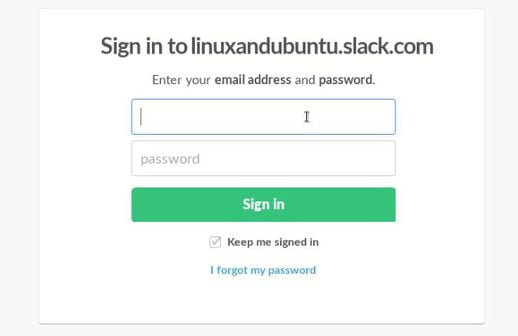
My team is LinuxAndUbuntu, as you can see below. I have three channels, two of which are predefined by Slack and one that I developed called ‘linux-for-everyone.’ I can add more channels for certain jobs or groups of people. I can also create a Private group that only those I invite can join. When I choose a Channel, I see all of the people that are connected to that channel. I can type messages and transmit them by pressing the enter key. By pressing the + ‘plus’ sign in the chat box, I may send files, documents, and photographs as attachments.

ScudCloud saves time and, most significantly, eliminates the need to sign in again. Start a conversation with team colleagues, friends, and learners by opening the ScudCloud. You can enable desktop alerts from the Preferences menu in the settings menu, and by doing so, you will receive notifications for each message delivered when ScudCloud is minimised. You can experiment with the simple-to-use ScudCloud and learn new things from configuration and settings. You can do a lot more using Slack, and everything else is up to you to discover.
LinuxAndUbuntu Newsletter
Join the newsletter to receive the latest updates in your inbox.




