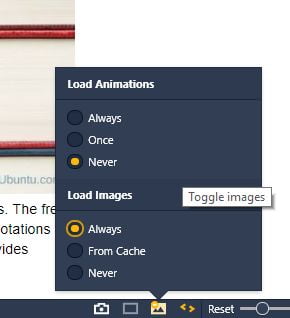Vivaldi Continues To Build Amazing Features With Vivaldi 1.11
Table of Contents

To put it simply, Vivaldi is the browser for power users. Vivaldi packs a ton of features that allow you to make it personal and work the way you need it. Thus the customization and flexibility are the directions Vivaldi has taken in the push to capture users. The updates are raining in a fast pace with the latest release version 1.11 released just this week.
Vivaldi is available for Linux (DEB and RPM).
Vivaldi is always looking at ways of making users efficient and effective. So far, it comes with some features that will make power users love it. Firstly, let’s take a look at the new features built in the latest Vivaldi release 1.11.
Also read – Top 4 Web Browsers For Linux With Good And Bad
What’s New In Vivaldi 1.11?
Enhanced Reader mode
Vivaldi already had the reading mode in the last version but with the new update 1.11, the reader has got better. If you love to read your favorite blogs or magazines without the bells and whistles on the blog interface, simply turn on the reader. Here is how the reader mode looks like in the latest version.
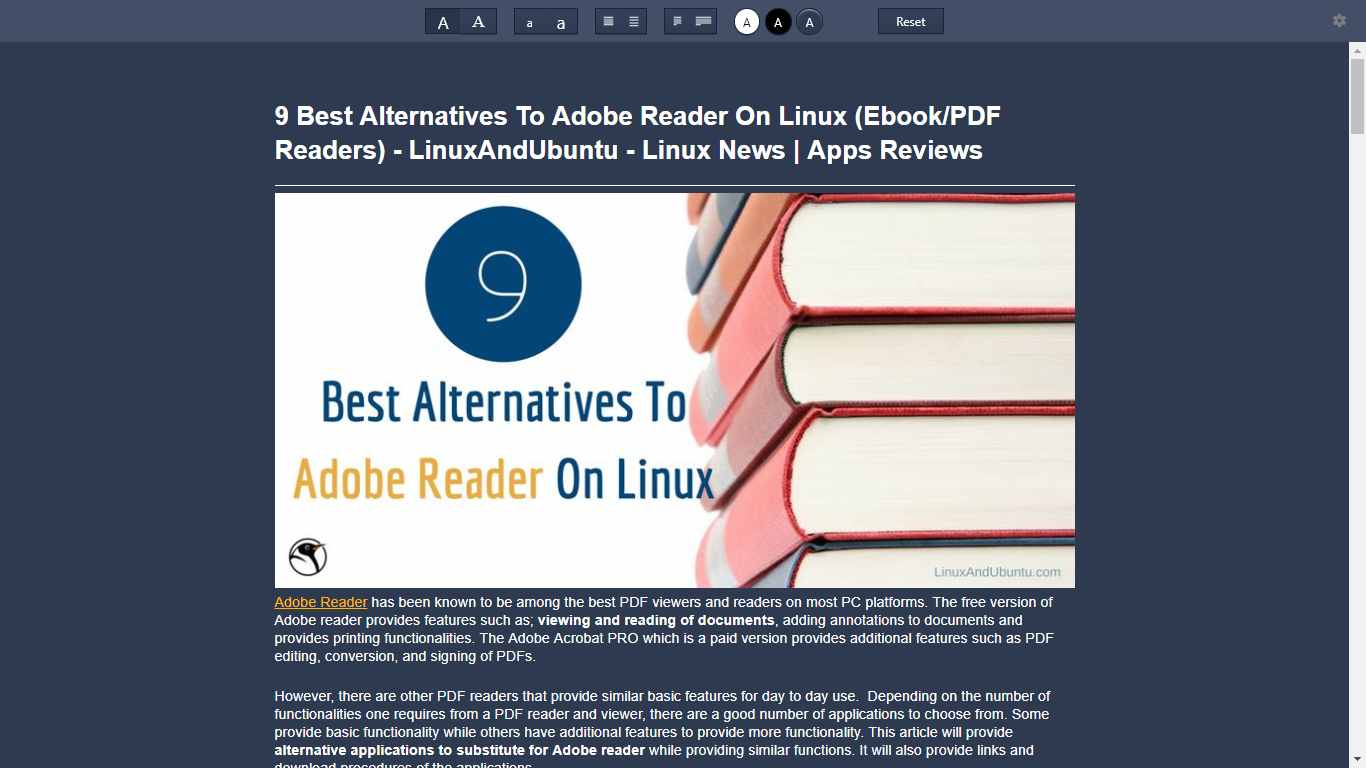
Dark background
Light background Clicking on the icon at the end of the URL bar will load the current tab in reading mode. All the unnecessary things will go away and only the part/article will be visible. There are several tools to even customize the reader mode. Some likes light background and some dark so you can switch between the two. There are two dark backgrounds and one light. By default, the tools menu won’t show up in the reader mode. Clicking on the top right gear icon will make it visible. For instructions, see the screenshot below.
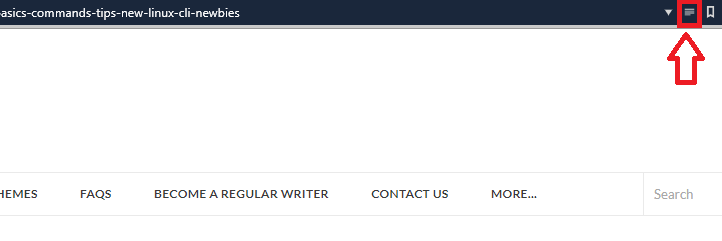
Turn off GIF animations
The second big feature in the latest release is the capability to turn off the GIF animations easily. If you ever find the GIFs embarrassing or annoying when they automatically play, simply turn them off in the Vivaldi 1.11. For instructions, see the screenshot below.
Improved mouse gestures
Mouse gestures are another feature that Vivaldi improving with every release. Mouse gestures perform a task whenever they occur. For example, you can set a mouse gesture for creating a new tab or closing a new tab. In the latest version, the browser allows you to set mouse gestures length as low as 5 pixels and the maximum 100 pixels.

Personally, I find the mouse itself to go and click things to perform tasks but, it’s just me. I will suggest you use this feature and tell me in the comment section below how much you like.
Video credit – Vivaldi website
Vivaldi major features
Faster Navigation

Navigating pages is fast with Vivaldi. Vivaldi provides speed dials that provide quick links to your favorite websites on every New Tab. You can organize these into folders for ease of access. You can also make use of the Fast Forward and Rewind buttons to jump to the next page in a sequence or return to the first page you visited on a site. Then there are Quick commands. By hitting F2 on your keyboard you are presented with a command interface where you can control everything from going to a website or muting the tab with text commands.
Smarter Browsing
Vivaldi also packs some features that improve the browsing experience. On the side panel, you have Bookmarks, Downloads, Notes, and History. This means you can easily take notes or check your bookmarks as you browse the web.
The side panels open in a side-by-side manner which can be quite useful when researching or having to monitor something on another page all without opening another instance of the browser. You can have any site open in side panel just by pinning it to the panel. The browser also provides a reader mode in which browsers are stripped of all the distractions so you can focus on what you are reading. And as mentioned above the new version comes with the enhanced reading mode.
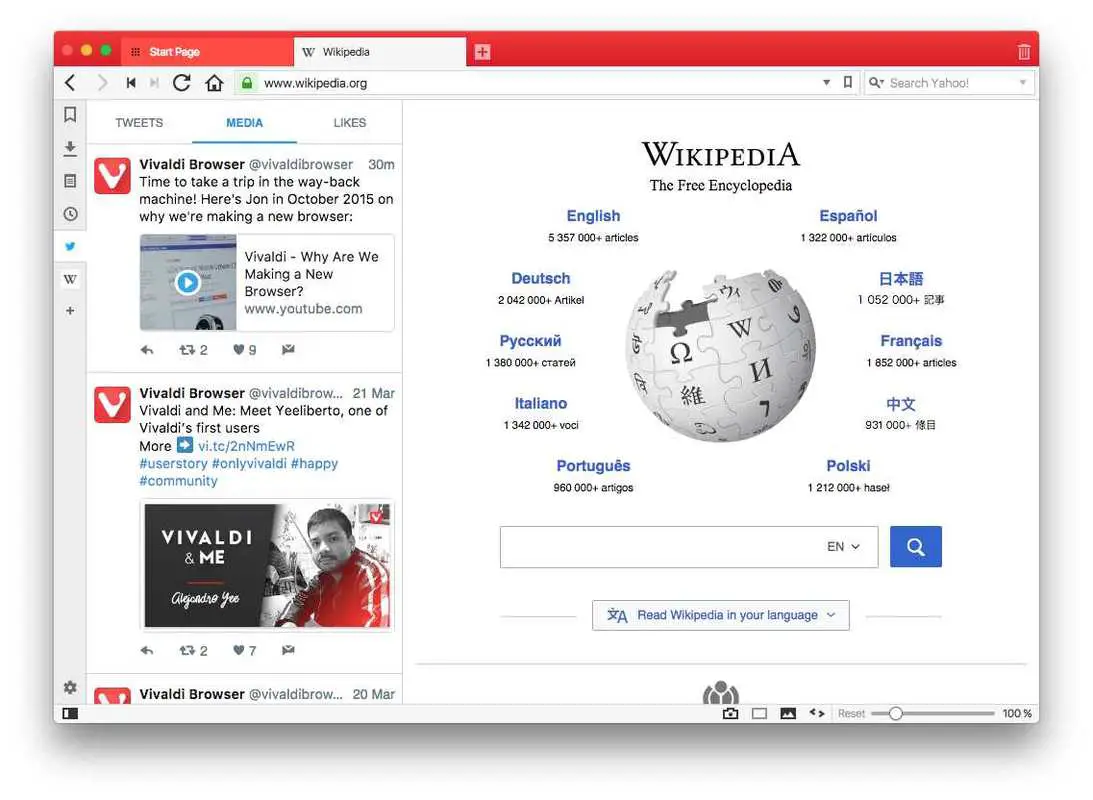
If you find the UI off-putting, you can put the entire thing off.
Tab Management with Sessions, Tab Stacking and Tab Tiling
Vivaldi also packs some awesome Tab management features. You also drop a tab on top of another to create tab stacks. Tab Stacks are great for tiling multiple pages in the same window in a grid layout or side by side.

Once you have some tabs open, you can save them as a session and open them later. This is can be pretty useful when you have to drop one thing for a moment and then have to come back to it later.

You can also easily restore your closed tabs by going to the Trash Can icon on the top right corner. Thing like Tab cycling with keyboard shortcuts and Visual Tab with mouse hovering give you great control of your Tabs.
Bookmarks, History, and Shortcuts
I don’t know a browser that offers so much in terms of history. Vivaldi provides an in-depth overview of your browsing habits with statistical and visual data. You can open History in the side panel or open the full page for details. You can see your browsing history for the day, the week or the month.
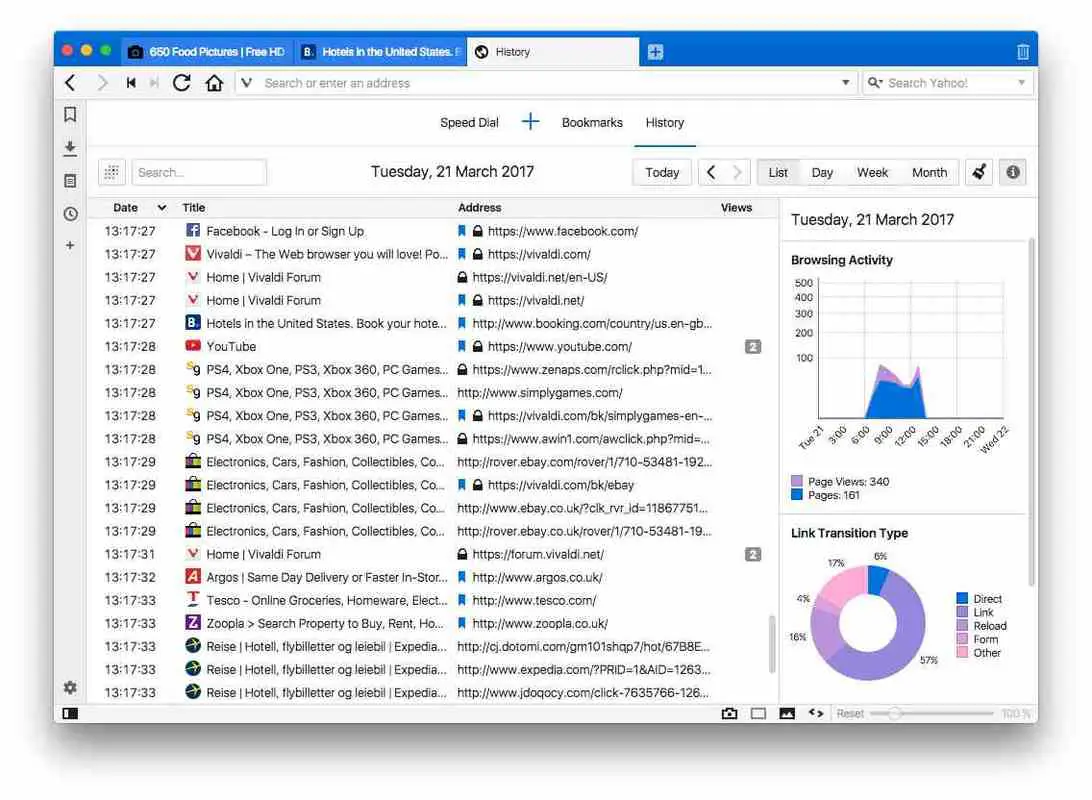
You can also access your bookmarks via the side panel, or you can toggle on the bookmark bar. And what’s cool, you can assign nicknames to your bookmarks so you can easily get to it via the address bar or quick commands.

Complete Customization
Vivaldi provides a million ways to customize. Every imaginable tweak possible is available for users. You can have your tabs at the top, bottom or on either sides.

You may also move your address bar to the bottom or have the horizontal menu available if that is something you prefer. You can customize your Startup with a homepage, last session, specific page or the Start page. You can have pinned and restored tabs Lazy load or load instantly. You can also customize your browser with themes ranging from themes with some subtle color tweaks and themes with dark colors.

You may even edit and customize the themes on your own. You may also schedule themes to change during specific times in the day. The start page is also available for customization with a chosen background image. You may even customize your keyboard shortcuts, mouse gestures and more.
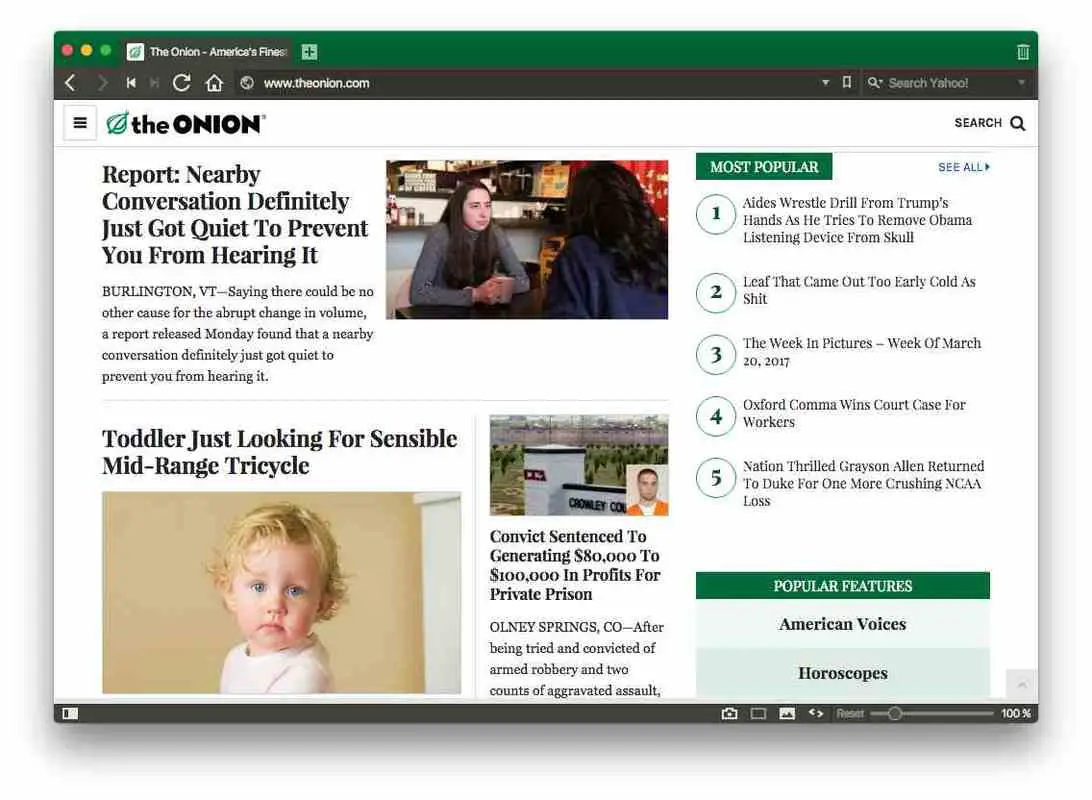
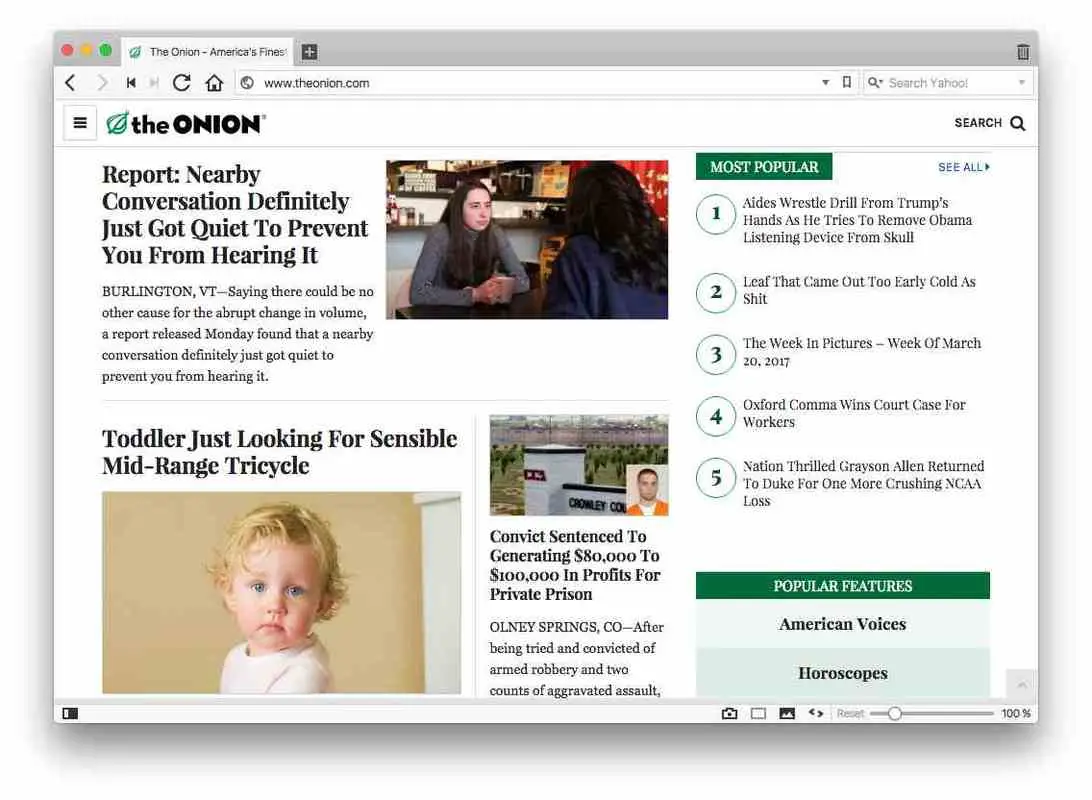
Support for Chrome Extensions
Are all of these provided features and customizations still not enough for you? You can easily extend Vivaldi by adding extensions from the Chrome store. If it works on Chrome, it most likely is going to work on Vivaldi given that it is built on the same Blink engine that powers Chrome and Chromium.
What’s Missing
So I got a couple of issues with Vivaldi at the moment. The first is ironically one of its strength, it packs too much punch, more features than you could ever use. Even for power users, it will take some time to get complete control over all the features that it provides. For average users, sometimes simplicity is preferred. I know I can’ have it both ways but sometimes I just wish it only had just what I needed and none of the rest, just to improve the performance. The second thing is the lack of sync and no mobile version. These days, browsing transitions from mobile to desktop and vice versa and this is impossible to do with Vivaldi at the moment. Sync is in the pipeline which but the lack of a mobile version means it will have a tough time displacing Chrome or Firefox.
Conclusion
Vivaldi has come a long way since it was first released. It is amazingly fast and is quite efficient. There are some minor issues that can be quite off-putting for some such as the lack of sync (Sync is coming) but in the end, Vivaldi does hold its own in the browser wars.
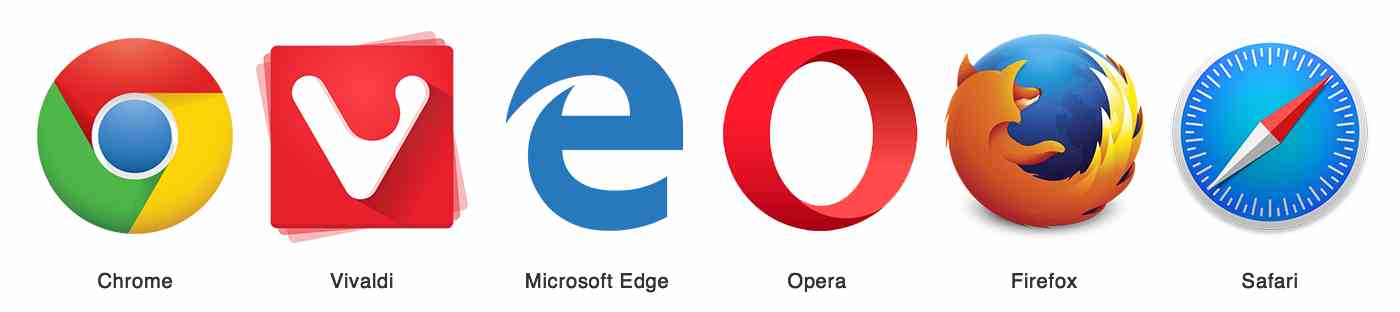
Do not forget that Vivaldi is quite new and it has a long way to go before it displaces Chrome and Firefox, but for power users, it does a lot right. Let me say I love the quick commands: it is so powerful. Vivaldi is my new favorite browser, and with the improvements in performance and more features being constantly added, it is not going to be long before it is my default browser.
LinuxAndUbuntu Newsletter
Join the newsletter to receive the latest updates in your inbox.