How to Create Shortcuts in Linux: A Beginner's Guide
Table of Contents
Linux is a powerful operating system used by millions of people worldwide. It is renowned for its flexibility, customizability, and vast features, making it the go-to choice for developers and power users.
One of the most valuable features is to create shortcuts in Linux, which can help you save time and boost your productivity.
Shortcuts are a simple and effective way to access frequently used files, folders, or applications on your Linux system. Instead of typing out long and complicated commands, you can create a shortcut that points to a specific file or folder and execute it with just a few keystrokes. This can save you time and make your workflow more efficient.
Creating shortcuts in Linux is relatively easy, and there are several ways to do it. Depending on your level of expertise and the specific task you want to accomplish, you can use the command line or a graphical user interface (GUI) tool to create shortcuts. In this tutorial, we will cover both methods, so you can choose the one that works best for you.
In this tutorial, we will walk you through the steps to create shortcuts in Linux using the command line and GUI methods. We will start with a brief overview of shortcuts and why they are useful, followed by a step-by-step guide on creating them using different tools and techniques. Whether a beginner or an experienced Linux user, this tutorial will help you master the art of creating shortcuts and take your productivity to the next level.
So, without further ado, let’s dive into the world of Linux shortcuts and explore the various ways to create them.
How to create Shortcuts in Linux
For this tutorial, create a folder named ‘Ryan’ under your home directory. Suppose Ryan is a regular user and has basic computer knowledge on creating and saving documents, you’d want to create a shortcut to his folder on your desktop for him to navigate easily.
How to Create Proxy Server
Are you curious about how a proxy server works? Proxy servers useful to control and monitor internet traffic in your network. In this article, we will provide a step-by-step guide on how to create proxy server on Linux – Squid.
Open up your terminal, assuming Ryan’s situation, the below command would create shortcut or a symbolic link to his folder on your desktop:
ln -s ~/Ryan ~/Desktop
After executing that command you will notice a new folder icon on your desktop that looks like a shortcut.

How To Migrate WordPress Manually To New Host
Any website migration is regarded as one of the most difficult operations. Fortunately, WordPress provides a plethora of backup plugins to help and automate the entire backup and migration process. However, WordPress is constructed in such a way that manually migrate WordPress could not be simpler.
Let’s assume that in your case you wish to create a shortcut to your Document directory on your Linux desktop. Similar to that above command, you’d have done it this way:
ln -s ~/Documents ~/DesktopYou can also create a shortcut to almost any type of file. Try creating one yourself for audio files, custom applications, word documents, etc.
A lil’ tad bit advanced
What if you wish to create a symbolic link to a file or folder that is stored in another partition? There is a way I can show you how to achieve that. Mount the appropriate partition in /mnt or /media during computer startup, by editing the /etc/fstab file. Then create a symbolic link to the required folder or file on your home directory.
Below is a screenshot of an edited fstab file that mounts my “work partition” to /media/hub on computer starts up.

Technical detail
ln is a command, succeeding it -s is the argument that tells ln to create a symbolic (or soft) link. The tilde symbol and forward slash ~/ is used to indicate the given program to start navigating from the user’s root directory (home directory).
An advantage
There is an advantage when using this symbolic link and that is… ahem, you can create a symbolic link to a directory that exists in another partition. So in the event your Linux partition fails, you can rest assured that your documents, stored and linked from, in another partition stay intact. That’s how I take measure to keep my important directories and files safe, and easy to recover.
What about GNOME?
GNOME is a very unique desktop environment that keeps its design goals on “simplicity”. So there is no such thing as “desktop icons” on GNOME, only free workspace. Creating a symbolic link on its Desktop directory is possible but expect no shortcut icon at all. I recommend creating links on your home directory and navigating it using a file manager program which is efficient.
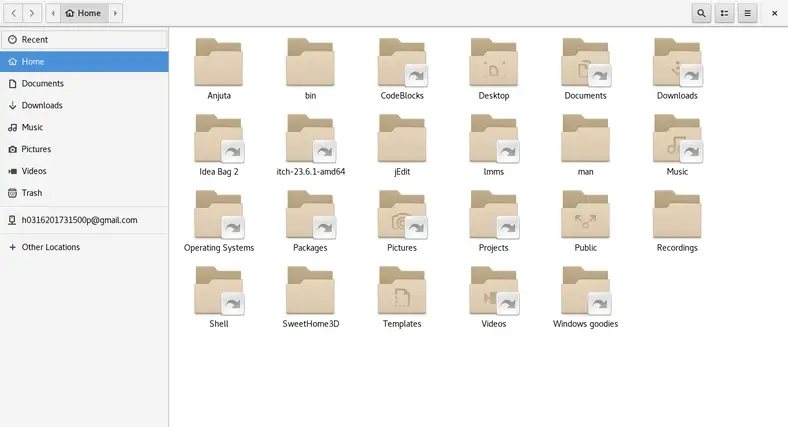
Conclusion
Do not create symbolic links to removable storage media like your USB or portable hard disk. It’s impractical (with broken links lying around your desktop or home directory) though there’s no danger in that. Have a great alternative idea on how to create shortcuts on Linux desktop? Please share your thoughts in the comment section below.
LinuxAndUbuntu Newsletter
Join the newsletter to receive the latest updates in your inbox.




