How To Install And Setup Utangle Firewall
Table of Contents
Firewall! A great online protection tool for us, which protects us during online activity from various kinds of viruses, hacking and other kinds of threats. Untangle firewall is also a similar, lightweight firewall that allows you to browse online without any kind of worry. Untangle firewall comes in basically two editions i.e. Free and Paid. We are gonna review the Free edition as it serves our purpose and all we need for simple home protection.
Untangle Firewall requires you to dedicate a PC as a server through which other PC’s will connect to the internet. You can find its requirement on its official website but I have seen users reporting it running fine in even low-powered PC. I am gonna install it in my laptop having an i3 processor, 2 GB RAM, 2.5 GHz dual core processor with a 32-bit version. It was running super in my machine, so I think you guys will also have it fine.
Firstly you will need to download its installation file from its website. You can download .iso, .img or VMware appliance as per your need. I am going to download its .iso file, burning it to my DVD and then going to do a complete install. Remember complete installation formats your hard disk and erase all data.
Step 1
Boot your installation media by selecting it in boot menu or changing the boot order in your BIOS. Normally this can be done through pressing F2 when your PC starts and then changing the boot order in Boot menu.
Here is the first screen you will come across when Untangle starts.

Select Graphical install to proceed.
Step 2
You will be asked to choose your location. Select it and proceed.

Step 3
You will be asked to configure your keyboard. Select the appropriate language that you easily understand.
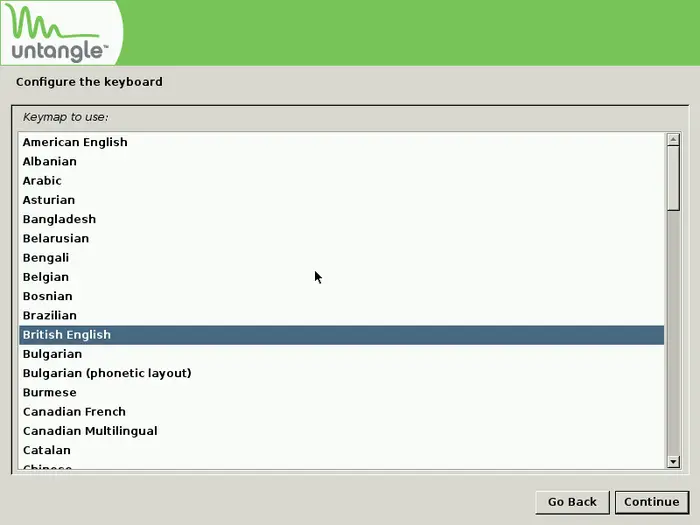
Step 4
You will see that it will load some additional components from DVD. Wait!
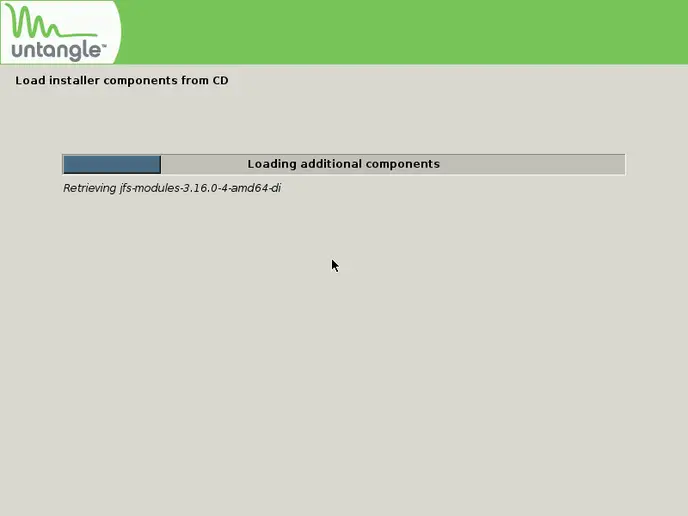
Step 5
It will ask you to format the entire machine. Select Yes to proceed and after that, it will show that the following disks are going to be formatted. Again proceed by hitting enter.
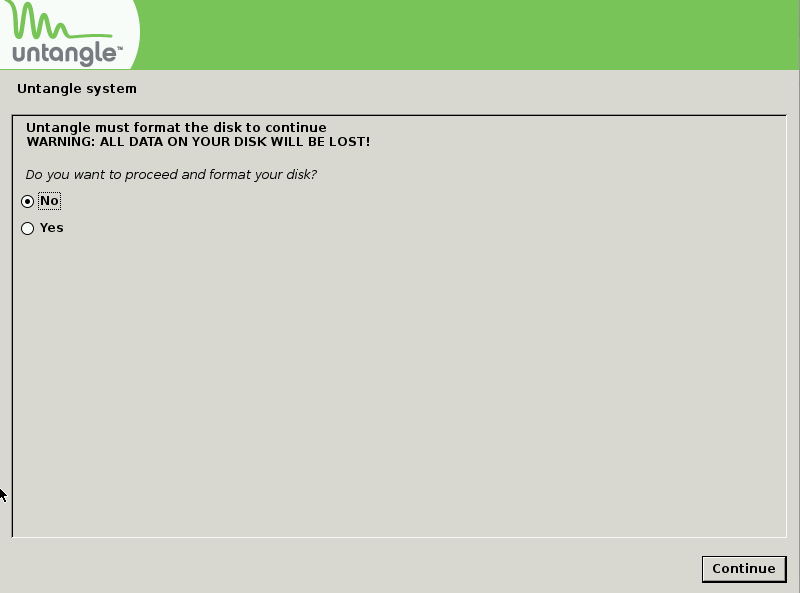
Step 6
After that, it will start installing Untangle Firewall. It takes time, so sit back and have a cup of coffee. Mine took almost 15-20 min,

Step 7
You will see this screen after the installation is complete. Hit enter and let your machine reboot and start itself. Remember don’t again start installation rather boot into the hard disk.
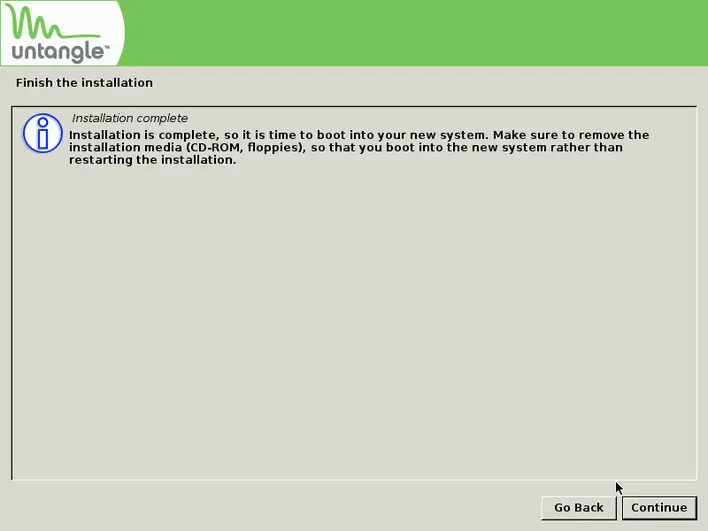
Step 8
You will see this screen after your machine/PC reboots. Wait it will automatically start setup wizard to configure the server.
This will be your default screen.
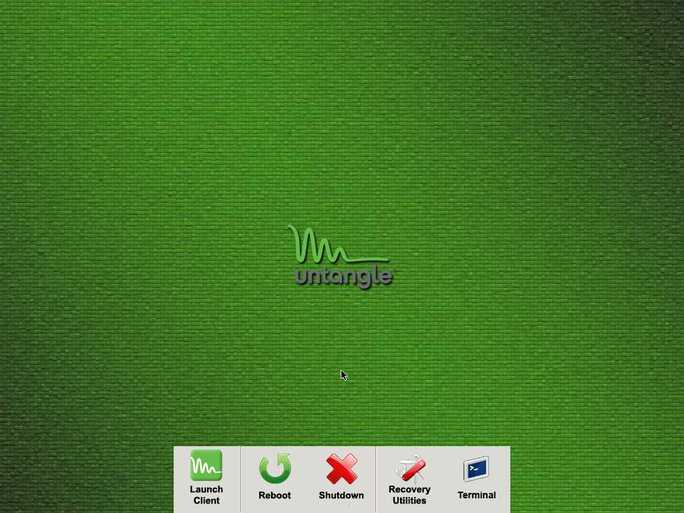
Here the installation is complete! Now I will show you setup wizard.
Step 1
Select your default language and proceed.

Step 2
You will be asked to configure your admin account password, email, and timezone. Select and fill the required information and proceed.
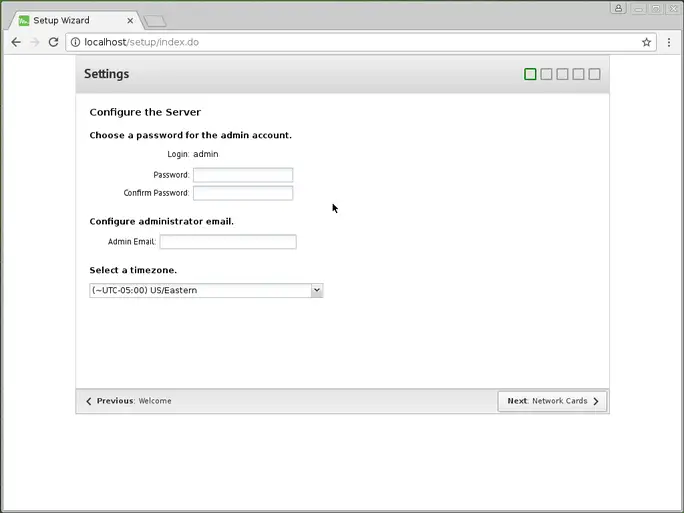
Step 3
You will be asked to configure your network cards. Add all of them and proceed.

Step 4
Now you will be asked to configure your internet connection. Do it!. You can also check connectivity here.
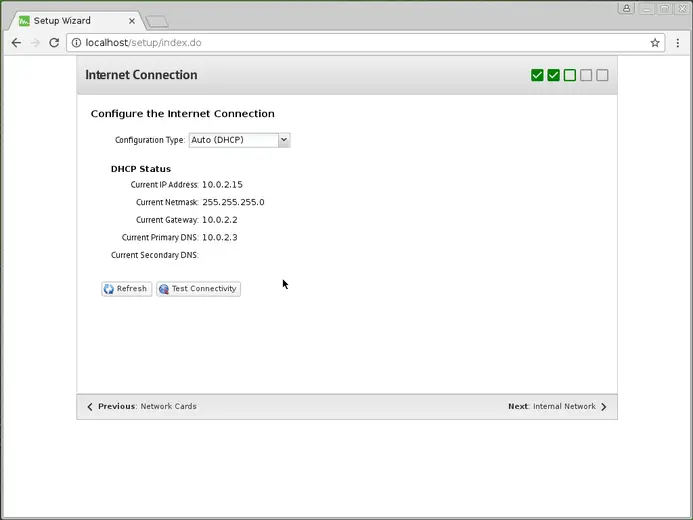
Step 5
Now configure your internet network interface. Select your option as desired. Router mode is usually you will be required to choose.
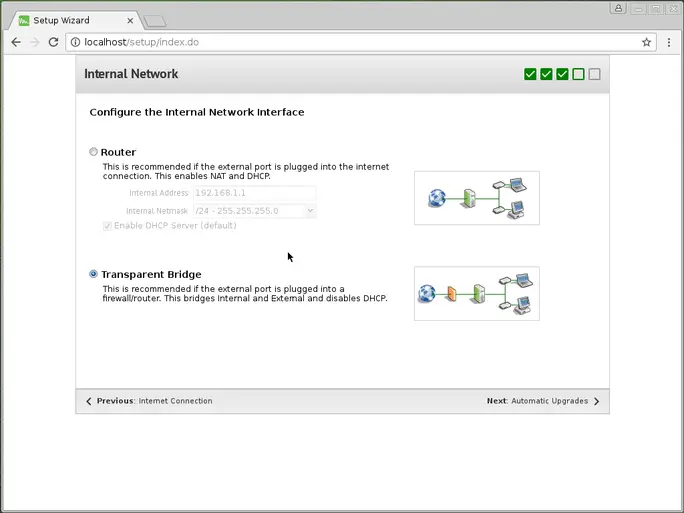
After this configure automatic updates and the setup is finished.
Now visit Untangle website and create your account to download Plugins and activate the account. Now you have successfully setup and activated Untangle firewall. Stay protected and enjoy surfing the web.
Conclusion
I have seen the untangle firewall is fast, stable and free version is complete enough for home security. You can still buy the paid version to support the developer or have more features. Untangle is a great, lightweight firewall.
LinuxAndUbuntu Newsletter
Join the newsletter to receive the latest updates in your inbox.




