How to Install Chrome on Ubuntu Linux
Table of Contents
Google Chrome is not just any web browser; it’s like the Beyoncé of browsers. It’s fast, efficient, and powerful, just like Queen Bey herself. Google developed Chrome, gained immense popularity among users worldwide.
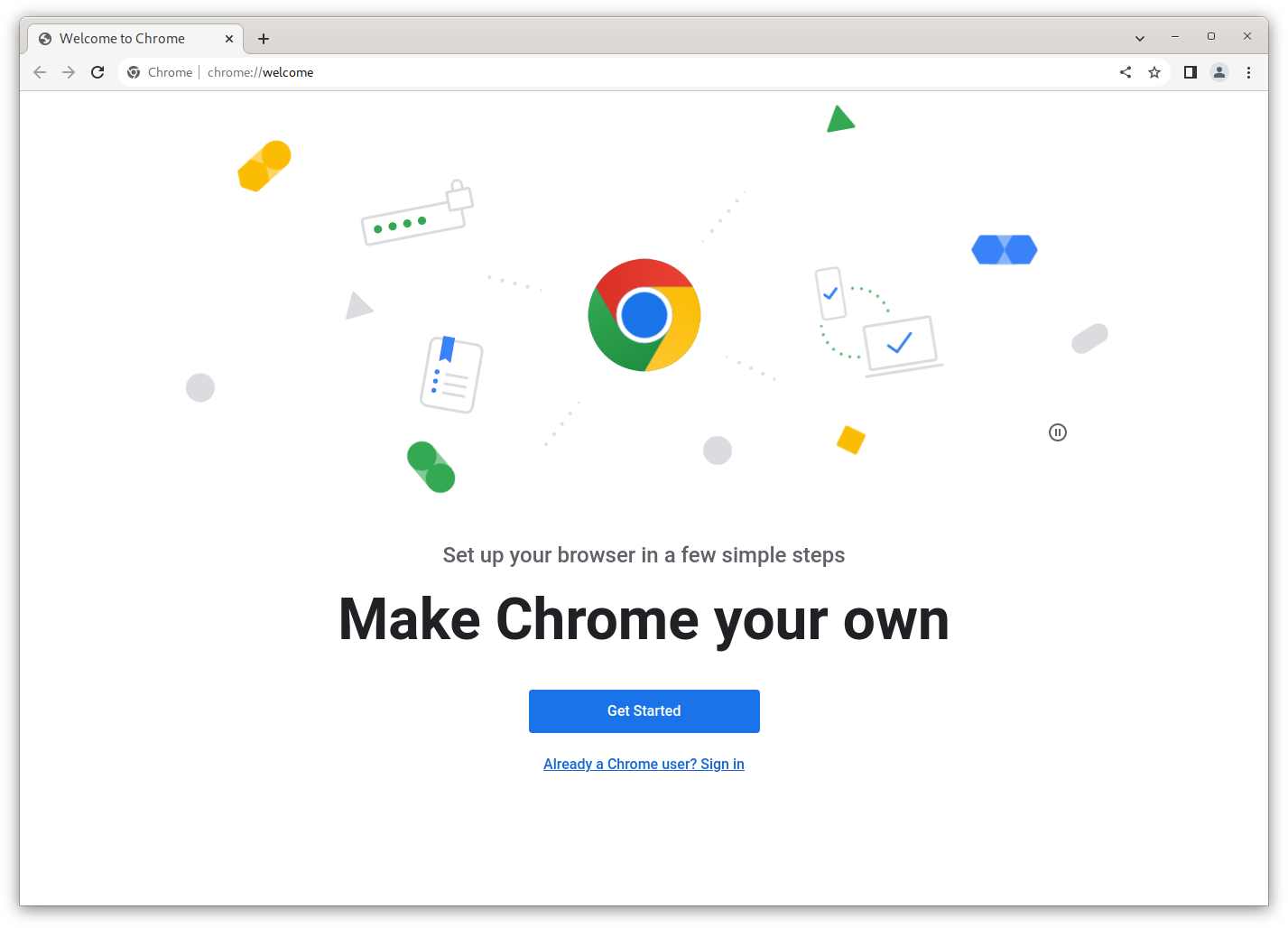
Ubuntu is a great operating system that comes with a lot of features. Ubuntu already comes pre-installed with Firefox, another popular and great open-source web browser.
You might think, “But how to install Google Chrome on Ubuntu?”. Fear not. This article will show you how to install Google Chrome on Ubuntu using both GUI and Terminal.
Install Google Chrome on Ubuntu (GUI)
To add the Chrome repository to Ubuntu, download the installer from the official Google Chrome website.
You can download Chrome installer. Its file ended with a .deb extension. We have two ways to install the .deb file on Ubuntu, either through the command line using the dpkg command or opening it with Ubuntu software. Right-click the installer and select open.
It will open the installer. Click Install and enter your password. The installation will take a few seconds.
Launching Google Chrome
You can use the Application Launcher or the Terminal to launch Google Chrome.
To launch it from the Application Launcher, search for “Google Chrome” and click the icon.
To launch it from the Terminal, type –
google-chromeInstall Google Chrome via Terminal
Adding the Chrome repository to Ubuntu
To add the Chrome repository to Ubuntu, open the Terminal and run the following command –
sudo sh -c 'echo "deb [arch=amd64] http://dl.google.com/linux/chrome/deb/ stable main" >> /etc/apt/sources.list.d/google-chrome.list'Downloading and installing the package
Update Ubuntu –
sudo apt updateInstall Google Chrome –
sudo apt install google-chrome-stableTo verify the version of Google Chrome installed, run the following command in the Terminal:
google-chrome --versionConclusion
In this article, we have provided a step-by-step guide on how to install Google Chrome on Ubuntu using both GUI and Terminal methods.
It is important to keep Google Chrome updated to the latest version to ensure security and compatibility with various web applications.
If you encounter any issues during installation, try clearing the cache or using the --force flag with the apt install command.
Google Chrome is a powerful web browser that offers many features and benefits for Ubuntu users. Following this article, you can easily install and start using Google Chrome on Ubuntu.
LinuxAndUbuntu Newsletter
Join the newsletter to receive the latest updates in your inbox.




