How To Use Angry IP Scanner (Best Network Scanner)
Table of Contents
There are several tools for network scanning in Linux and for this time we’re going to talk about Angry IP Scanner. If you have used tools like Nmap, you will understand Angry IP Scanner easily.
Angry IP Scanner is an open-source tool for network scanning, it’s written in java so it’s a multiplatform program, although the source code of an older version (2.X) is available in C++.
Features At A Glance
- Scans local networks as well as Internet
- IP Range, Random or file in any format
- Export results in many formats
- Extensible with many data fetchers
- Provides command-line interface
Install Angry IP Scanner
ipscan doesn’t need to be installed, but you can download a precompiled binary from this site.
Before the installation, your system must have a Java Virtual Machine installed. You can install Oracle Java or OpenJDK. Most Linux distros have installed OpenJDK by default, but if your system hasn’t OpenJDK you can install it –
How To Install OpenJDK In Debian or Ubuntu?
$ sudo apt-get install openjdk-8-jreDownload the appropriate binary package for your system (DEB or RPM), then you must install it with the terminal.
$ sudo dpkg -i ipscan-*.debAlso, you can browse the older releases of ipscan and download a jar file to execute it or download the source code:
How To Use Angry IP Scanner?
Before using ipscan you must remember some concepts:
| ip | An Internet Protocol address (IP address) is a numerical label assigned to each device (e.g., computer, printer) participating in a computer network that uses the Internet Protocol for communication. |
| subnetwork | The subnet mask is a bitmask that can be used to separate the bits of the network identifier from the bits of the host identifier. It is often written in the same notation used to denote IP addresses. |
| subnetwork | A subnetwork or subnet is a logical subdivision of an IP network. The practice of dividing a network into two or more networks is called subnetting. |
| port | In the internet protocol suite, a port is an endpoint of communication in an operating system. While the term is also used for hardware devices, in software it is a logical construct that identifies a specific process or a type of network service. |
Run Angry IP from the applications menu or type ‘ipscan’ in a terminal, also you can run ipscan as root.

Angry IP is very powerful because you can specify an IP range or select a netmask. To start scanning you can discover your LAN:

Also, you can choose a random scanning or choose a text file with the IP addresses to scan.
You can configure your preferences in the preferences panel – >
If you want to scan just one IP address, you must set the range as follows:

Angry IP doesn’t scan ports by default, you can specify the ports to be scanned in the preferences panel:

Write the ports in this field, also you can specify ranges.

In the following example you can that the specified port is 80:

You can improve the scanning configuring some parameters in the preferences panel:

For example, you can choose the pinging method, ipscan supports the following pinging methods:
- ICMP Echo
- ICMP Echo (alternative)
- UDP packet
- TCP port probe
- Combined TCP + UDP
Also, you can edit the way that are displayed the results, just go to “Display” tab:

Angry IP supports several fetchers, you can choose what fetchers you want to use, just click the following button and then edit the configuration:
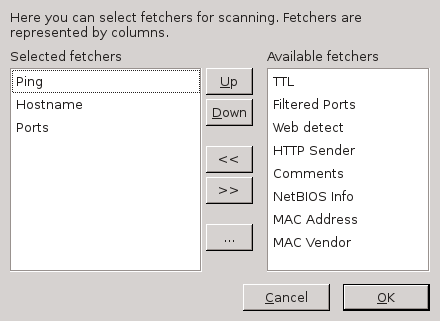
You can export your scanning, just typing: Ctrl+s

Angry IP Scanner is great software, in this tutorial, I explained some features of ipscan but it has a lot more, you can use it for many things like security scans and network audit. Maybe it isn’t the best software for network scanning but I think that it’s a good and powerful tool.
For more information visit the following link: Angry IP FAQ
LinuxAndUbuntu Newsletter
Join the newsletter to receive the latest updates in your inbox.




