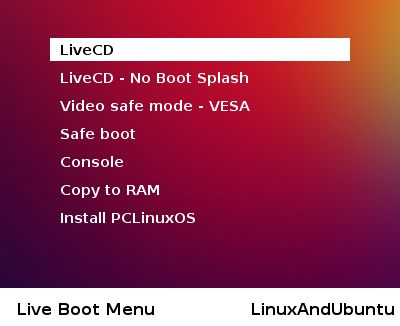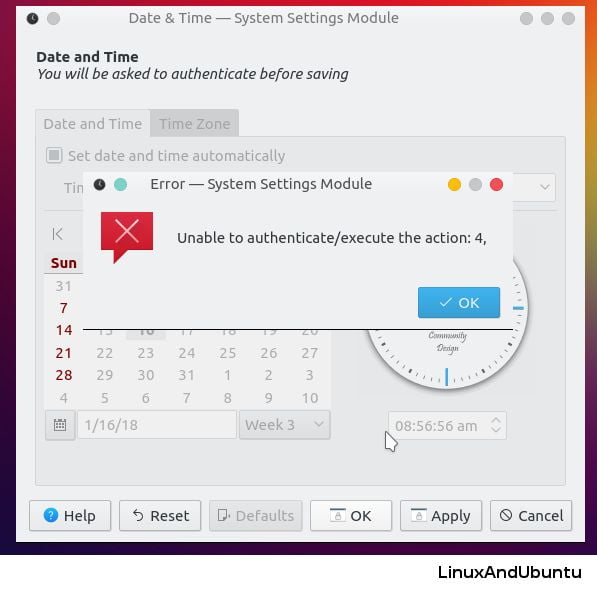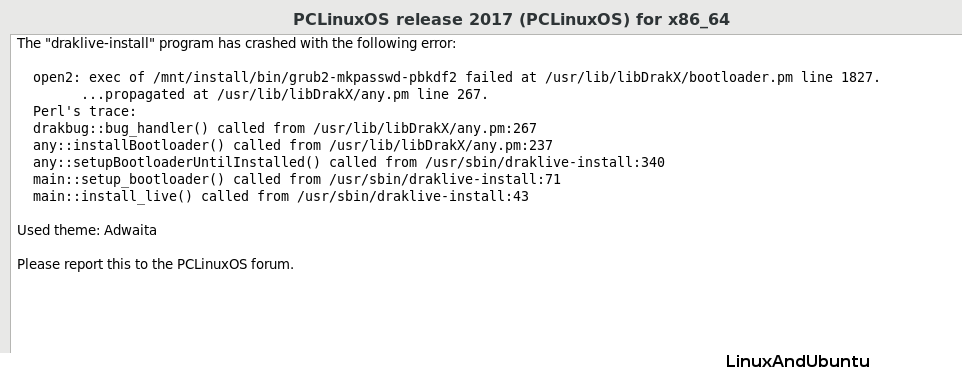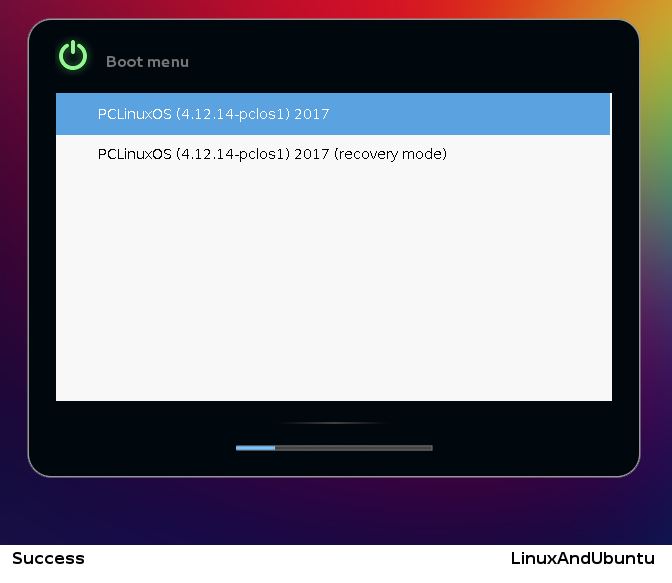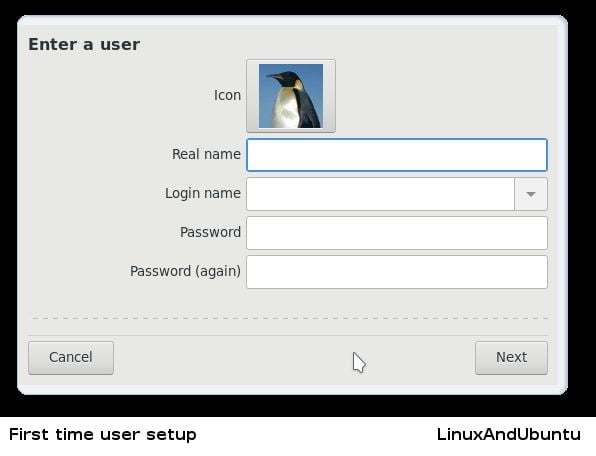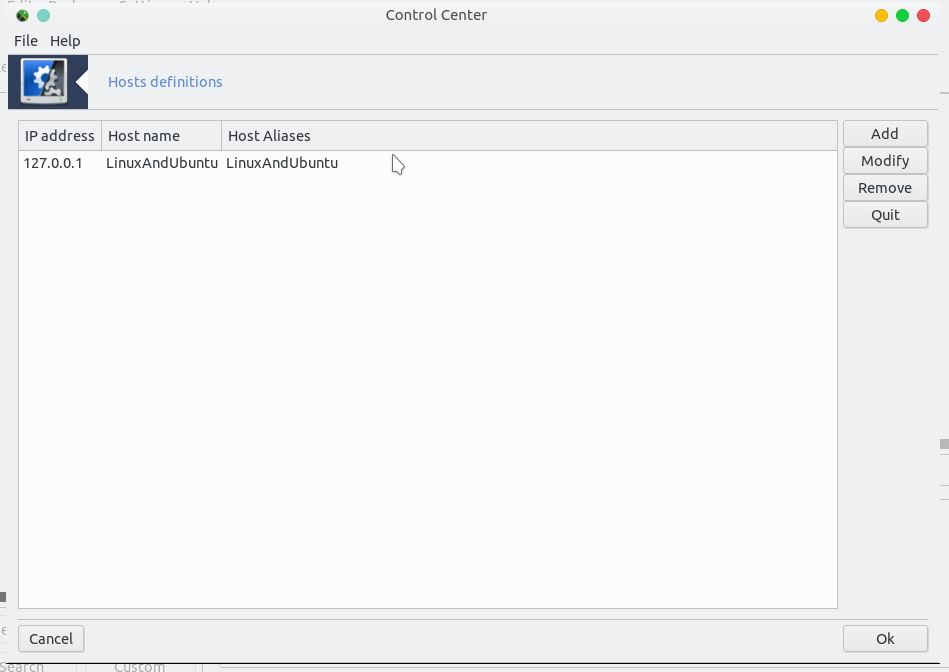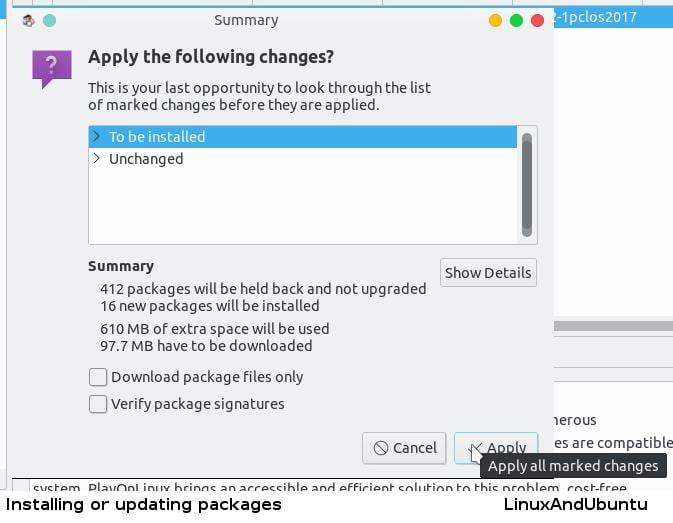I have reviewed a very good Linux distribution that I first used full-time as opposed to just playing around with it 8 years ago. You could say that I was suckled on it so to speak. What attracted me to PCLinuxOS distribution was mainly how simple to use it was. They released a new ISO to download in November so I decided to give this release a go.
Quick Overview PCLinuxOS
PCLinuxOS is a rolling-release distribution, meaning, theoretically, you can continue to update your system with the latest packages without having to reinstall a new version of the same distro every few years (like you do with distros like Ubuntu and Fedora).
It was once based on Mandriva Linux, but since 2010, it has used its own codebase (indeed, distrowatch.com lists PCLinuxOS as being “Independent” in the “Based On” field). Like any rolling-release distros, however, I would recommend updating as often as possible to reduce the risk of things breaking on you too much. However, I digress. PCLinuxOS was the first distro that I used full-time instead of Windows (which, like many other poor souls, would only be kept for certain games and other software that wouldn’t run on Wine properly). It was, and still is, a no-frills distribution, it just did the job.
Download PCLinuxOS
Install PCLinuxOS
I proceeded to install the system in Oracle VirtualBox, loaded the ISO into it, selected “Live CD” in the boot menu, and let it load up.
I selected the “US keyboard” option and it took me to the desktop as the “guest” user. The “guest” user is deleted once the system is installed.
I noticed that the time was incorrect on the VM, so I attempted to correct it before I installed the system to disk. However, it didn’t give me the option to authenticate as it should have, and it gave me an error.
Perhaps it may have been a KDE bug, but I’m not sure. Whilst quickly checking out the KDE 5 Plasma interface, the interface was quite basic, easy enough to find what you want. I managed to find and open up LibreOffice Writer using the application menu.I then ran the wizard by running “Install Me” on the desktop.

As you’ll find, nothing really fancy here. A simple introduction screen, and then a drive configuration option: use the entire disk, or customize the partitions yourself. If you have another operating system installed on the disk, it will be detected and the option to use PCLinuxOS alongside it will appear as well. I decided to use the customized option.A simple partition editor greeted me. I decided to press “Auto allocate” to see what it would give me. The root (‘/’) partition, the swap space, and the ‘/home’ partition were given to me. I accepted those settings and proceeded to format the partitions and install Linux on them (with the usual warning, of course).
You may be greeted with a dialog to remove unnecessary packages during installation so that the live system does not have them. You may skip this part. If you choose to delete the packages, I would recommend clicking “Advanced” first to see which packages are being removed. If you have a laptop with hybrid graphics support, like Intel CPUs with discrete NVIDIA graphics via Optimus, if the list contains anything related to NVIDIA, I would keep them for installing bumblebee/bbswitch. You can install them again later if you wish.After installation, the bootloader configuration was presented to me with the bootloader to use, the time to pass before the default option is run, and the password to enter if desired.
I tried to install GRUB2, but it crashed with a Perl error.
So I rebooted, the drive failed to boot of course, so I re-ran the ISO to see if I could run some commands at the terminal. After that I rebooted, the grub console came up. So I reinstalled.It still crashed. After having a proper look at the log, which is what I should have done first, I confirmed that this had something to do with the password I entered into the password fields, which was a shame. I reinstalled, this time leaving the password out. Maybe it was a program error, or my password had invalid characters; I don’t know.
The bootloader installed! I was now able to run PCLinuxOS.
Starting the System
Once restarted, the bootloader appeared and I proceeded to start the system normally. Everything went well here so far. I was able to select my timezone and set up my account and root password.
Logging into the computer was a straightforward process, as expected, leading me to the KDE Plasma desktop. I was able to change the time, but by setting the time to use the hardware clock instead of using a time server.The desktop is pretty basic. I’m not really a fan of the background colors (just my taste in backgrounds), but that can be changed easily.

The startup menu resembles a basic Start menu for Windows. However, I prefer a more updated look. I can use an alternative start menu widget such as the “application launcher”. It comes with a lot of programs installed, including, of course, LibreOffice, Firefox, Thunderbird, VLC, and numerous other programs. Navigation was easy; I could find what I wanted without fuss using the app menu, which is what I expect from a system aimed at beginners.
Configuring the System
PCLinuxOS uses a very tidy configuration GUI that covers all of the essentials, such as hardware settings, account management, networking, and other administration programs. Each option is its own program that is run in this shell, and the user interface of each is quite basic. Again, no gimmicks, just simplicity that allows you to get on with the job.

See there are options to import stuff from a Windows partition as well if one exists.
Managing host definitions.

Managing users.
Installing Software & Updating the system
Synaptic Package Manager is the program used to manage software and updates on your computer; therefore, it requires administrative privileges. Normally Synaptic is used with Debian packages (*.deb); however, PCLinuxOS uses RPM packages with Synaptic. RPM packages were used because the distribution was once based on Mandriva Linux, itself a distro with roots in Red Hat. Packages are cataloged into numerous categories on the left-hand side. Also, if you are looking for something specific, there is a search tool to use.

The installation process is quite simple: select the package you wish to install, which may be installed with dependencies, press “Apply” to view what changes are going to be made, and start installing. “Mark All Upgrades”, as implied, simply tags all upgradable packages to be installed, and, again, press “Apply” to perform updates.
NOTE: You will want to update your system regularly to ensure that each update is as smooth as possible.
General Use
I have installed an older version of PCLinuxOS on real hardware a few months back. It works really well. I can boot it up, use LibreOffice, play a couple of games, was able to install bumblebee to be able to use the discrete NVIDIA graphics with minimal fuss (a blessing, trust me), and basically have some fun with it.
I keep it updated from time to time to keep up with releases, and to avoid any major problems breaking my system down the track if ever I needed to upgrade.
Help & Support
The PCLinuxOS forum is a very good place to find information about any problems you might encounter while using PCLinuxOS. The community will usually have answers to your questions if you look around. Otherwise, you can, of course, join the forum. Every month they also have a new edition of their online magazine in a PDF. Even you don’t end up using PCLinuxOS, they do contain tutorials, tips, and guides that may be beneficial when using other distros as they have guides on different programs.
Conclusion
Definitely, check this distribution out whenever you get the chance. It doesn’t have all of the bells, whistles, and gimmicks that are found in other distros, but this one is still a very usable solid operating system. Installing it in VirtualBox wasn’t all smooth sailing; however, if you wish to install PCLinuxOS on a physical computer, you should have a positive experience with this Linux. Installing and updating packages to keep the system up to date is easy and straightforward, so is configuring your Plasma desktop.
The only major thing that occurred was not being able to enter the password when installing the bootloader. Minor issues did present themselves, but nothing that would greatly impact the overall experience with the system. So, PCLinuxOS isn’t perfect (well, what is?), but quite a solid distribution worth trying.