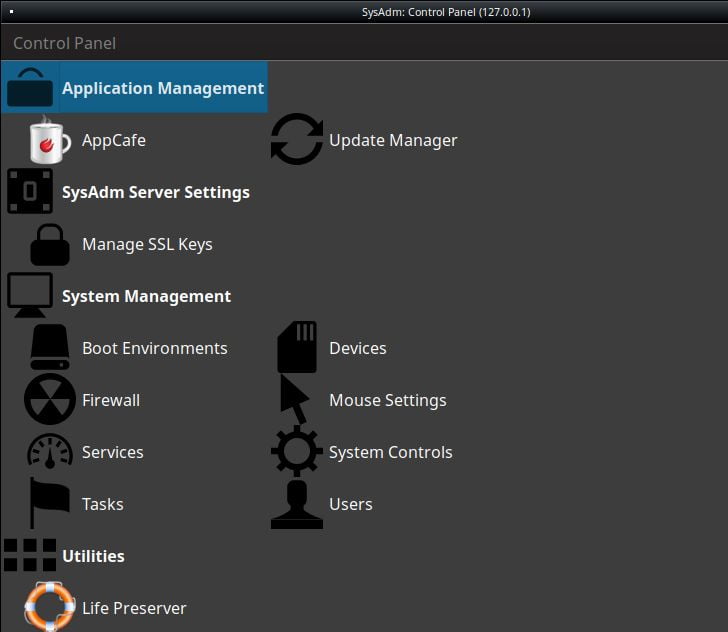LinuxAndUbuntu Review Of TrueOS A Unix Based OS
Table of Contents
Trust me, the name TrueOS takes me back to the 1990s when Tru64 UNIX operating system made its presence. TrueOS is PC-BSD’s new unified brand built upon the FreeBSD-CURRENT code base. Note that TrueOS is not a Linux distro but is BSD Unix.
FreeBSD is known for its cutting-edge features, security, scalability, and ability to work both as a server and desktop operating system. TrueOS aims at having user-friendliness with the power of FreeBSD OS. Let us start by going into details of different aspects of the TrueOS.
TrueOS Features At A Glance
| Current Release | TrueOS 17.12 Stable released on 14th Dec 2017 |
| First Release | 2006 |
| Based on | Customized FreeBSD-CURRENT |
| Platform Support | amd64 and arm7 |
| Kernel-Version | 12.0-CURRENT FreeBSD |
| Genre/Known For | Easy “Bleeding Edge” FreeBSD for Desktops, Servers, and Embedded devices |
| Default Desktop Theme | Lumina |
| Package Manager | FreeBSD Ports/Packages, .tar.xz package format |
| Forum Support | https://discourse.trueos.org/ |
| System Requirements for hard drive installation | Minimum: 64-bit CPU 1 GB RAM 20 GB hard disk space Recommended:: 64-bit CPU 4 GB RAM 50 GB hard disk space 3D accelerated video card |
| Download Page | Download |
TrueOS History
TrueOS was founded by Kris Moore in 2005 with the name PC-BSD. Initial version focused to make FreeBSD easy to use starting with providing GUI based installer (to relatively complicated FreeBSD installer). In the year 2006, PC-BSD was acquired by iXsystems. Before rebranding as TrueOS in Sept 2016, PC-BSD reached a stage starting considering better than vanilla FreeBSD. Older PC-BSD version used to support both x86 and x86-64 architecture.

Kris Moore, the developer founder, says about rebranding: “We’ve already been using TrueOS for the server-side of PC-BSD, and it made sense to unify the names. PC-BSD doesn’t reflect the server or embedded well. TrueOS Desktop/Server/Embedded can be real products, avoids some of the alphabet soup, and gives us a more catchy name.”
How to install TrueOS?
TrueOS installs on systems containing a 64-bit (amd64) processor. The installer is GUI based, easy to understand tool with customization options. The download page contains both stable and unstable versions. The size of 17.12 stable release 2.8 GB. Once the system boots, it displays the initial boot menu as follows:
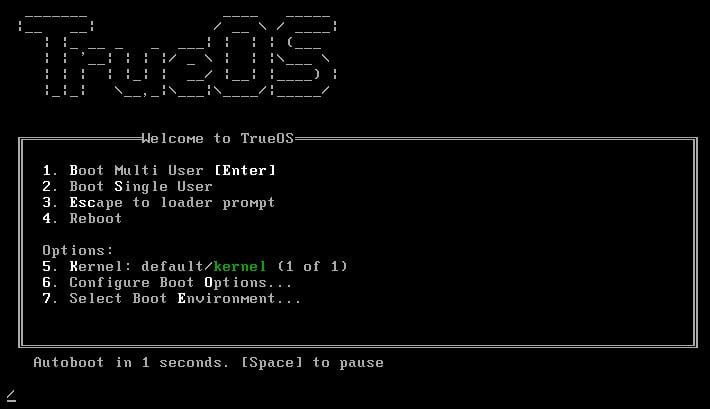
As the default option, it automatically boots into the Boot Multi-User option, displaying Language selection screen:
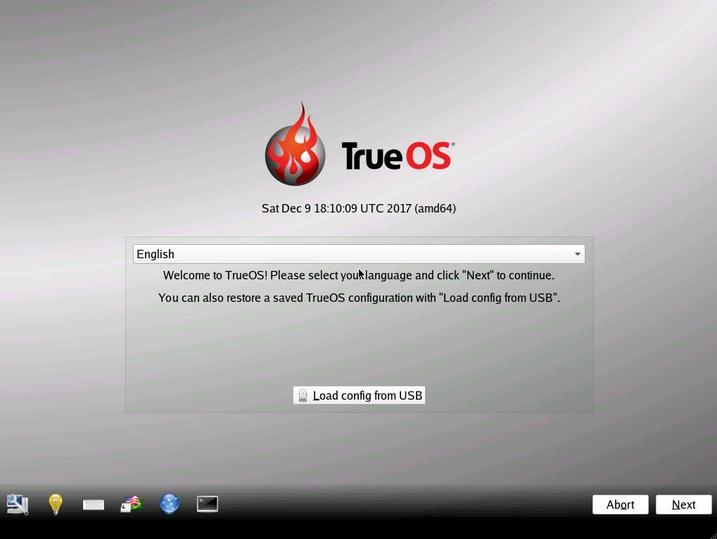
There is an option to use configuration saved from the previous installation. On the bottom left of the Language Selection screen, several icons are present to help with the installation.
Clicking on Next button takes to System Selection screen which allows user to choose desktop (default), server or restore options as follows:

Clicking Next button will take you to install TrueOS Desktop. The installer allows choosing graphics driver. The installer will automatically detect the onboard graphics drivers.

Clicking Next button will take to Disk selection screen:


Clicking on “Customize Disk Settings” takes the user to basic and advanced disk setup process as follows:

Basic disk partition screen:

Choosing Advanced disk partition screen:
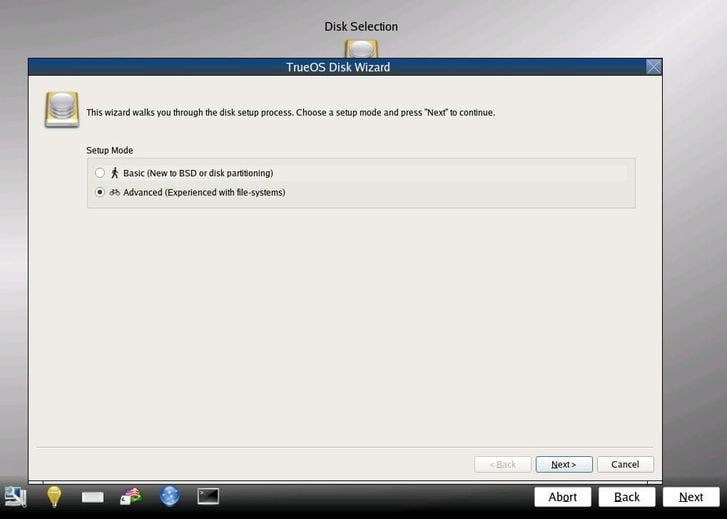
Advanced disk partition screen:

After disk setup screen, the installation process will be started by a progress screen as follows:

It took 18 minutes for desktop installation on Virtual machine. Once the installation is completed, a screen asking to reboot the machine appeared as follows.

After clicking “Finish” button, TrueOS started with below boot options screen:

TrueOS uses X.org drivers for graphics support. TrueOS automatically detected the optimal video settings for supported video drivers.

The setup process started after presenting language selection screen as follows:

A screen with time zone selection option along with system hostname and domain got displayed:

User account creation screen as below:
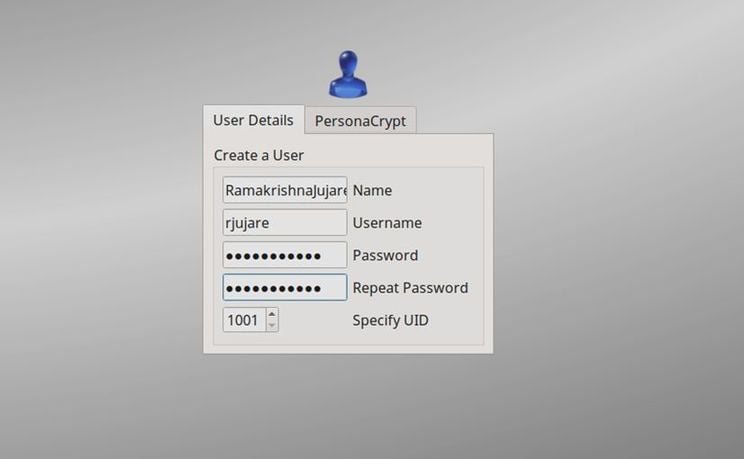
Audio configuration screen appeared as follows:
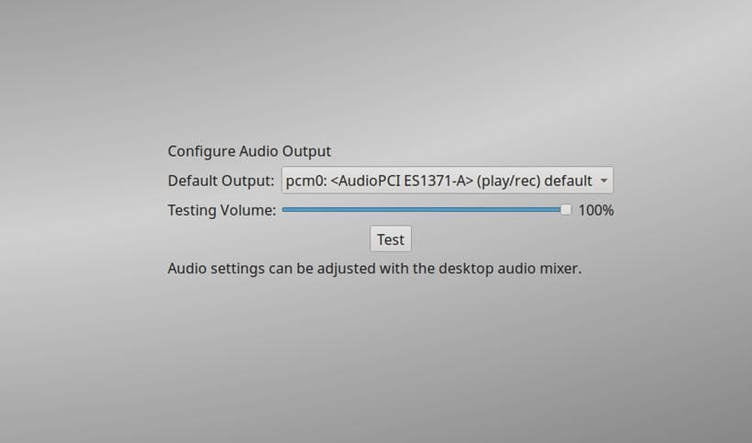
And the last step in the setup process is to configure optional services like IPV6, SSH, etc.


After finish, login screen appeared as follows:
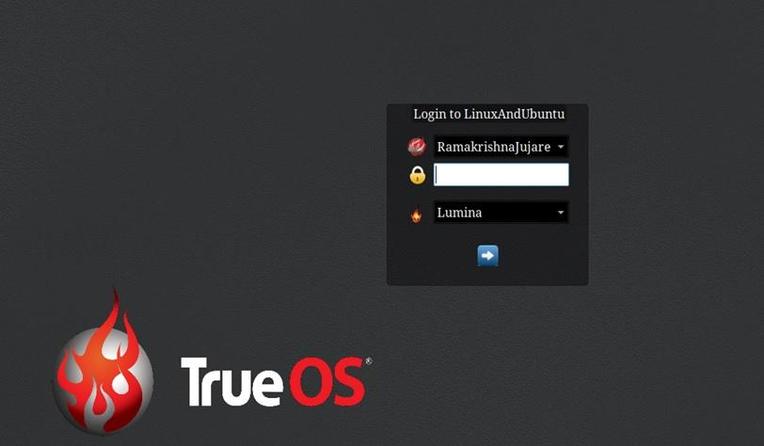
The desktop environment defaulted to Lumia IDE. The other option appeared is Fluxbox.

And finally, the TrueOS desktop appeared with its vibrant logo as follows:

Good work is done by the TrueOS development team for making the TrueOS a true easy avatar of FreeBSD.
TrueOS First Impression
The startup is a little longer; it may be due to the starting up of many services. The heavy KDE is well suited to PC-BSD. The C++/Qt5 based Lumina desktop environment is light and fast.
The Lumina offers an easy way to configure menu and panels. I did not face any problems for continuous use of two weeks on a virtual machine having the minimal configuration: 1 GB RAM, 20 GB hard disk and Intel 3.06 GHz i3 processor. The Lumina desktop is light and fast. The developers of Lumina know what they are doing and have a good idea of what makes a good IDE. As it happens with any new desktop environment, it needs some time to settle. Let us hope that they keep to the path they are on with it.
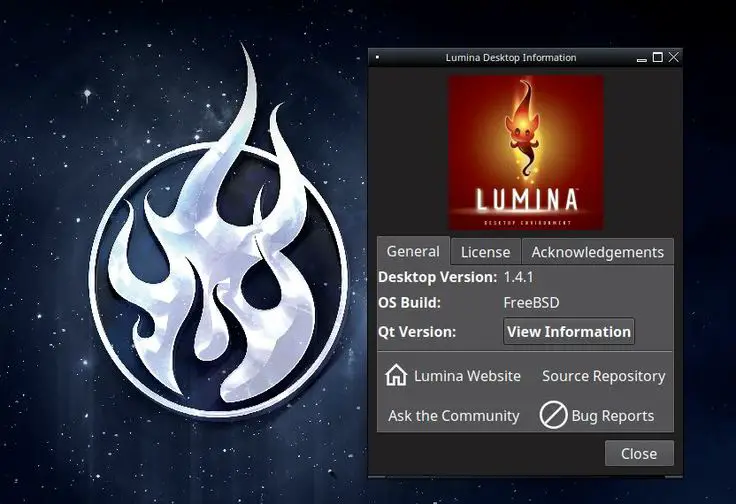
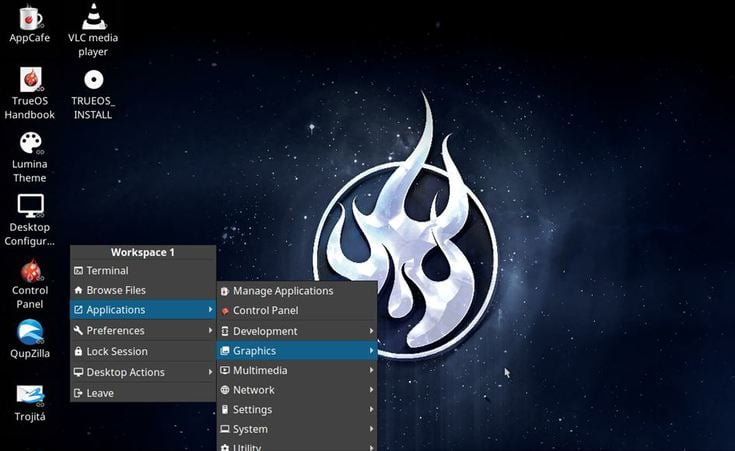
The TrueOS kernel version shown as 12.0 FreeBSD CURRENT.
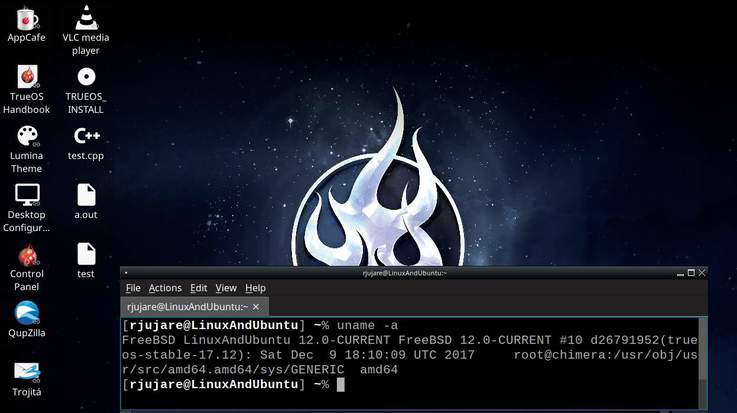
Key Observations
TrueOS uses OpenRC init system to manage system services. This is one of the differences between FreeBSD and TrueOS.
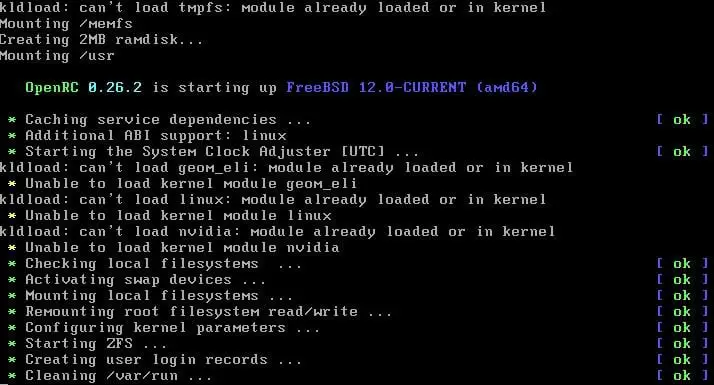
Lumina desktop displays interesting and inspiring quotes while it is starting. Good job Lumina team!
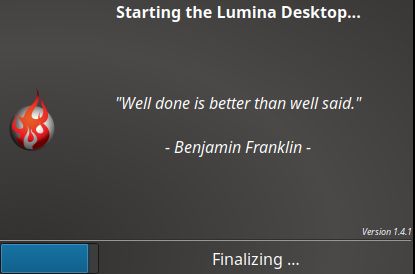
TrueOS is armed with the enterprise-grade file system – ZFS that has features like support for high storage capacities, reliability, trouble-free upgrades, RAID controller, etc. The TrueOS offers full disk encryption with Geli utility with PersonaCrypt security feature.
TrueOS is a customized installation of FreeBSD rather than a forked one ensuring stable FreeBSD intack inside.
It uses LibreSSL which is a better alternative to OpenSSL.
TrueOS Pico is a new initiative to connect ARM device (Raspberry Pi) thin client to a single TrueOS system.
System Adm
TrueOS comes with a powerful system management API called System Adm. This API enables administrators to manage TrueOS systems remotely from a system.
Control Panel
Control Panel acts as a single place where users can carry out day to day activities.
AppCafe
AppCafe is easy to use GUI based application manager that allows user to manage FreeBSD packages. It comes with a search feature that allows the user to search for a particular application. It has the ability to group applications into categories.
Update Manager
Update manager helps the user to keep the TrueOS system updated to the latest release. Users can schedule/configure automatic updating too.

Life Preserver
The Life Preserver allows user to save snapshots of the running TrueOS system. Users can install TrueOS with this saved snapshot. What a nice feature!

Task Manager
The Task Manager provides nice graphical view of running processes and usage of system resources.

Windows Emulation with Wine
Wine allows emulating Windows environment on Unix-like systems. It can be installed using AppCafe. One can start Wine using winecfg on terminal, after the successful installation of Wine. Below screenshots capture installing Wine and running Windows Explorer application.

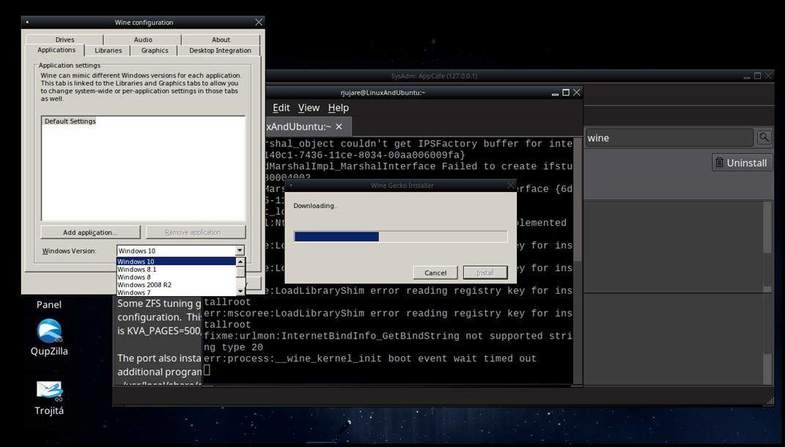
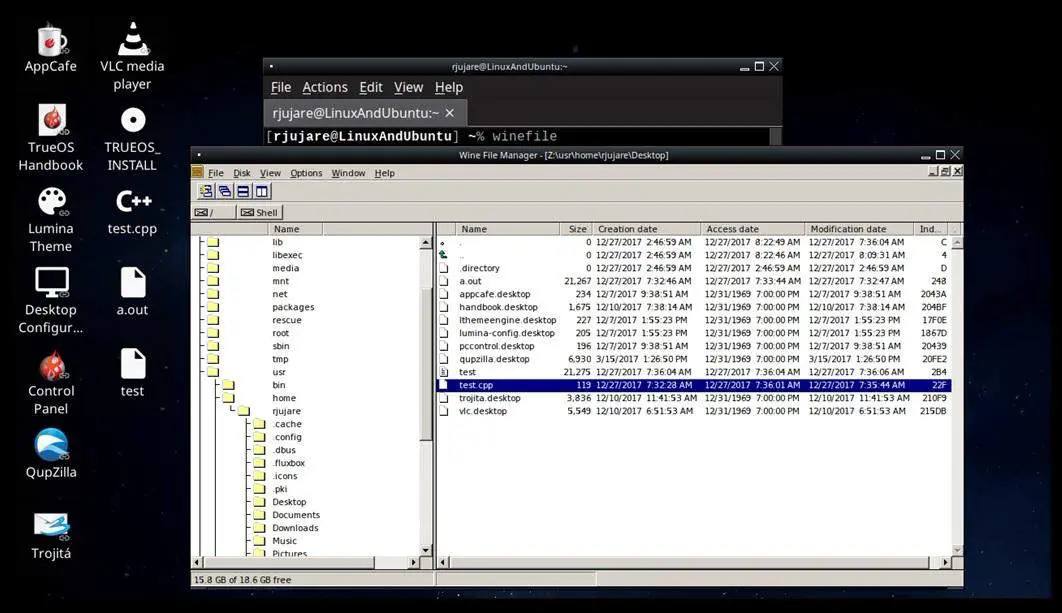
Lumina Screensavers (xscreensaver)
Lumina screensavers are refreshing and different. Here are some of the snapshots –

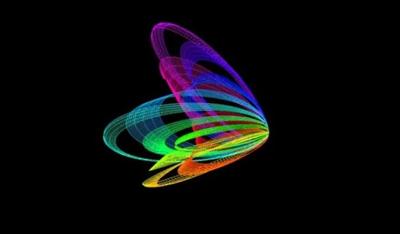


Development Tools
TrueOS comes with a pre-installed set of development utilities and compilers like Qt 5 (Assistant, Designer, Linguist), clang, boost, git, sqlite3, PERL, Python, curl, etc. to name a few.

Conclusion
The TrueOS is impressive when considering it as relatively young. It is a daring step that TrueOS developers took FreeBSD Current rather than FreeBSD Stable codebase. Overall it has created its own place from the legacy shadow of PC-BSD. Starting with easy installation TrueOS is a good combination of software and utilities that make the system ready to use. Go and get a TrueOS ISO to unleash the “bleeding edge” tag of FreeBSD.
About the author
Ramakrishna Jujare is a post-graduate in Computer Applications and loves to code, review Linux distros, open-source software and write how-to articles. In free time, he enjoys nature and music.
LinuxAndUbuntu Newsletter
Join the newsletter to receive the latest updates in your inbox.