Raspberry Pi Series Part 3: From Purchase To Assembly
Table of Contents
Welcome back to our Raspberry Series. This time we are going to touch on how to acquire a Raspberry, set up the raspberry with all the required peripherals and get the essential installations, especially a perfect Linux distro.
We have laid all the basics. You have gained an inside look at what a Raspberry Pi is. It is about time Harry Potter acquired his magical wand and delved into an in-depth practical-oriented study of the Raspberry Pi. To do this it will require you to acquire a Raspberry Pi and all the associated parts required to get it working.
In this article, we will inform you where to purchase a Raspberry Pi, what you need to set it up and how to get it running.
What You Need To Get Started With Raspberry Pi
- Raspberry PI $40
- Display $85
- keyboard $25
- power $5
- SD card $10
Where to Shop for Raspberry Pi
I would advise you to go online and purchase a Raspberry kit from Amazon.
(i) – Amazon India
(ii) – Amazon
You can also find it at Adafruit, the main distributor of the Rasp.
While you purchase the kit –
- Ensure it comprises an appropriate working micro-SD with an adapter.
- Choose an HDMI display that will support both video and audio output.
Get The Right Distro
See our list of “Ten best Raspberry Distros to get you running in 2018“. Our list will help you decide the best distro to run on the Raspberry Pi.
The following will work smart for a beginner –
- Raspbian
- Ubuntu snappy
- Pidora
Installing Raspbian on the Raspberry Pi
Make sure you have access to another computer that can read an SD card. This is the system image method and you need to have it saved on your Raspberry Pi SD card.
There are two methods you can do this.
Method 1

There are other alternative vendors, however, but we recommend the official Raspberry website.
Install Etcher
Etcher is the tool that will help you write into your SD card easily. It is easy because it does not require you to unzip your files which most beginners are likely to find difficult.
- We need Etcher here because it will allow us to write system images onto the card, without the need to unzip.
- Insert your SD card into the computer using a card reader.
- Open Etcher and select the Raspbian system image you downloaded.
- Finally, select the card you wish to install your system image.
- You can now plug in the sd card to your raspberry.
his is how a fully set Raspberry Pi would look like –
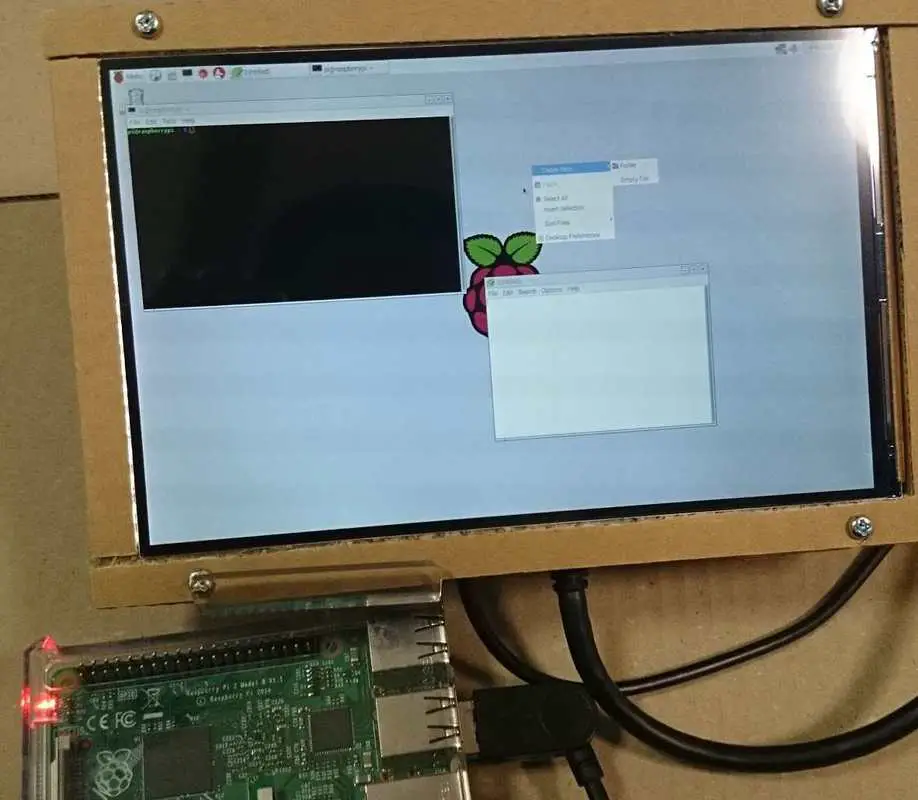
At this point, you can now plug in your SD card to install the system images.
Method 2
- Download NOOBS from Downloads
- Download from the zip archives of the NOOBS file.
- Format the Raspberry SD card.
- Extract NOOBS from the file archives you downloaded.
- Select all extracted files from NOOBS and copy them to the SD card.
- Once done, get the PI running and plug in the SD card into it.
- check the box for Raspbian when the installer window pops up.
You can now run your PI, play with python, surf the internet: anything.
Conclusion
We have come a long way now, from a Raspberry Novice with no idea what a Raspberry is, to an efficient user. Great tinkerers take great pride in their craft and learning how to hack a Rasp is an essential skill for all DIY projects. Of course, you will have to decide where to purchase your kits to get started. While you do that it will be wise to consider ways of optimizing the performance of your PI by adding more add-ons. In the next article, we will list 10 Raspberry add-ons that will make your life easier.
LinuxAndUbuntu Newsletter
Join the newsletter to receive the latest updates in your inbox.




