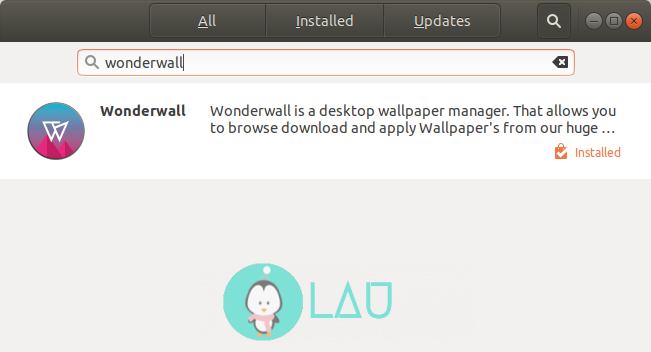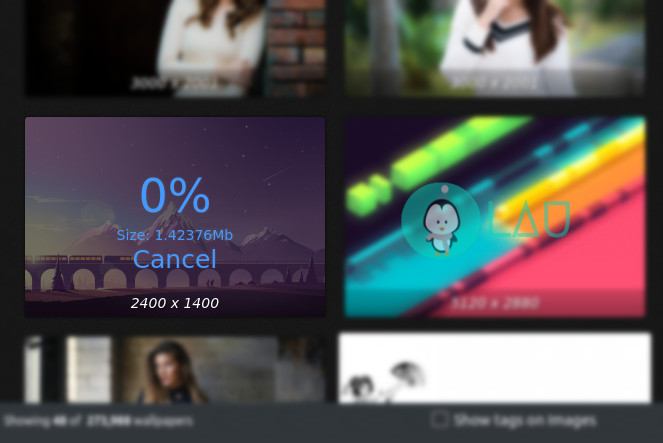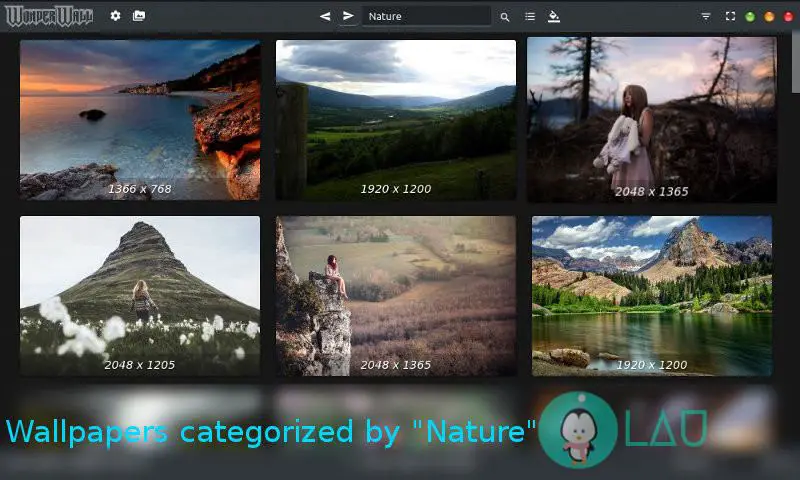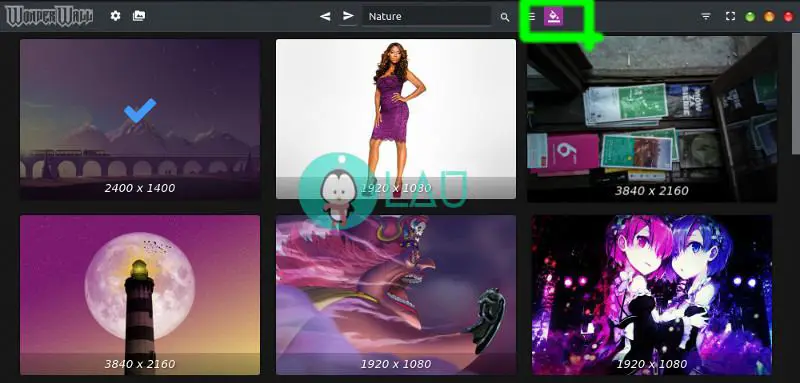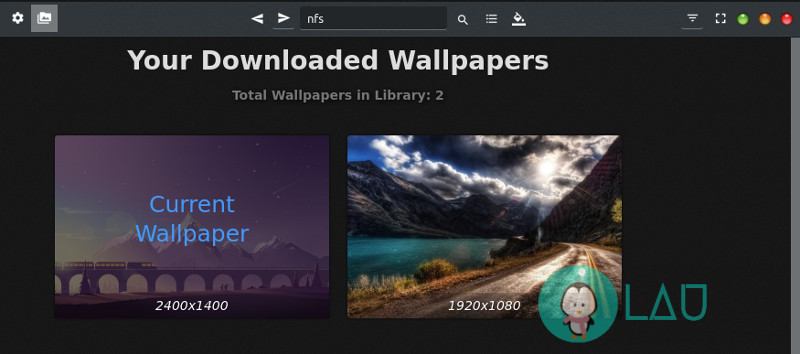Wonderwall: Cool Wallpaper Program For Linux
Table of Contents
Wonderwall is a snap app cool wallpaper program for Unity and GNOME Desktop Environment. Its simple user interface allows the user to easily browse, download and install wallpapers on his Ubuntu desktop.
The program provides high-resolution images which are suitable for modern widescreen monitors. However, it is still in its infancy so certain features are still buggy but not critical enough to negatively impact the program’s functionality.
Installing Wonderwall
Launch Ubuntu Software and type in “wonderwall” to search for the program. Click the application name to load its installer page and then select the Install button.
On the terminal, the command to install Wonderwall is:
sudo snap install wonderwall
Wonderwall overview
Below is how the program would look like after launching it from the all apps overview.
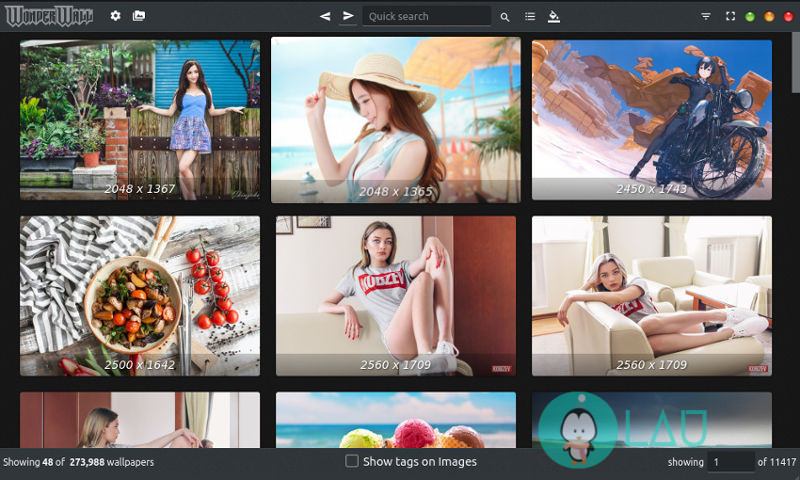
In case the program exits with an error message, we’d have to grant some permissions for it. Go to all apps overview and right click Wonderwall app. Choose Show Details and select Permissions, then turn on “Access files in your home folder” and launch the program again.The program interface is skinned to Mac OS-like window and not the native GTK look and feel. By default, popular wallpapers are loaded when the program’s launched. On a personal note, it’s hilarious “girl” wallpapers are more popular than “cats”.
The title bar of Wonderwall is scattered with buttons and a search box. On the left is the settings and Offline Library, a search box on the center along with forward/backward button and some cool customization options along the right.
To set the wallpaper as your desktop background, click the image and select Download option.
After the download, click the image again and this time choose Set Wallpaper to change your desktop background.
Wallpaper categories
There are more than 20 categories of wallpapers to choose from; Animals, Cars, Nature, Movies, etc to name some few. To access a category of wallpapers, select Categories icon (next to search on the title bar) and choose one from the many possible lists.
Wallpapers by color
This is one of the eye-catching features of Wonderwall. It allows you to list all the wallpapers based on color choice. Click the color fill icon (next to Categories icon) and choose a color from the palette or choose color picker to broaden your color choice.Below is the sample wallpapers I got after selecting one to go along with Ubuntu purple-pink color.
Search box & others
You can also use the search box to get more refined results based on your search criteria. I tried the term “nfs” (Need for Speed) and the wallpaper results were accurate, it displayed all the Need for Speed game releases including the movie that was based on it.
Additional features of Wonderwall include filter options and fullscreen mode (available on the right side of the title bar). Filter options allows you to set your resolution preferences, aspect ratio, sorting wallpapers (either by Date added, Relevance, Views, etc), enable/disable SFW (Safe For Work) and NSFW, etc.
Access downloaded wallpapers
Your downloaded wallpapers are stored on the Offline Library (accessible on the left side of the title bar next to Settings). To set wallpapers from Wonderwall you’d have to access its Offline Library and set it from there. The wallpapers won’t be available on the Ubuntu background wallpaper list which we normally access by right-clicking the desktop and choosing Change Background option.
Conclusion
The customized app settings and filter options get reset on every Wonderwall launch (a bug on the program). However, the program does what it’s designed for; enable the user to download high-quality wallpapers and set it as desktop background. Go ahead and download Wonderwall snap app, set cool high-resolution wallpapers for your Ubuntu desktop.
Let me know what you liked about it or your experience in the comment section below.
LinuxAndUbuntu Newsletter
Join the newsletter to receive the latest updates in your inbox.